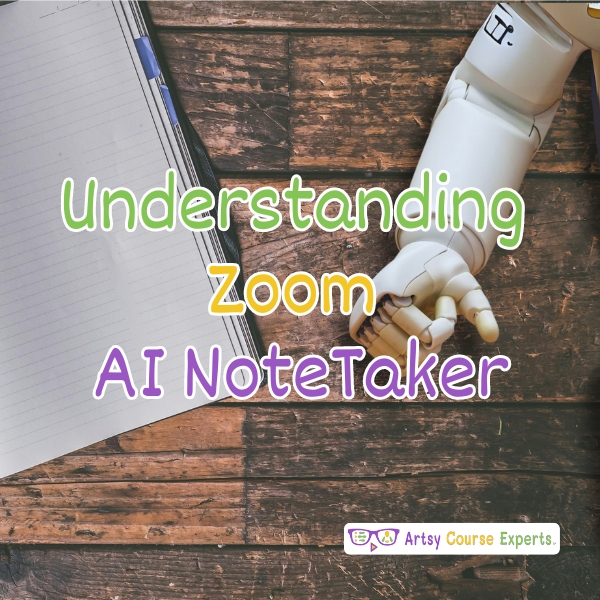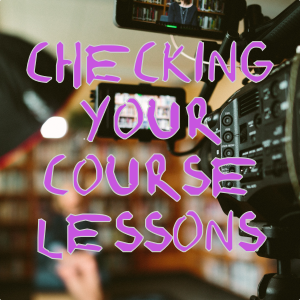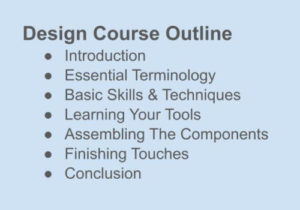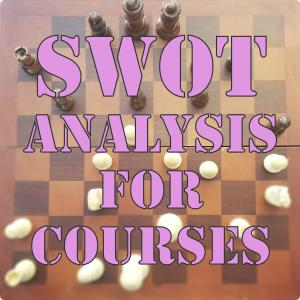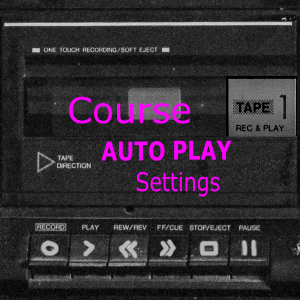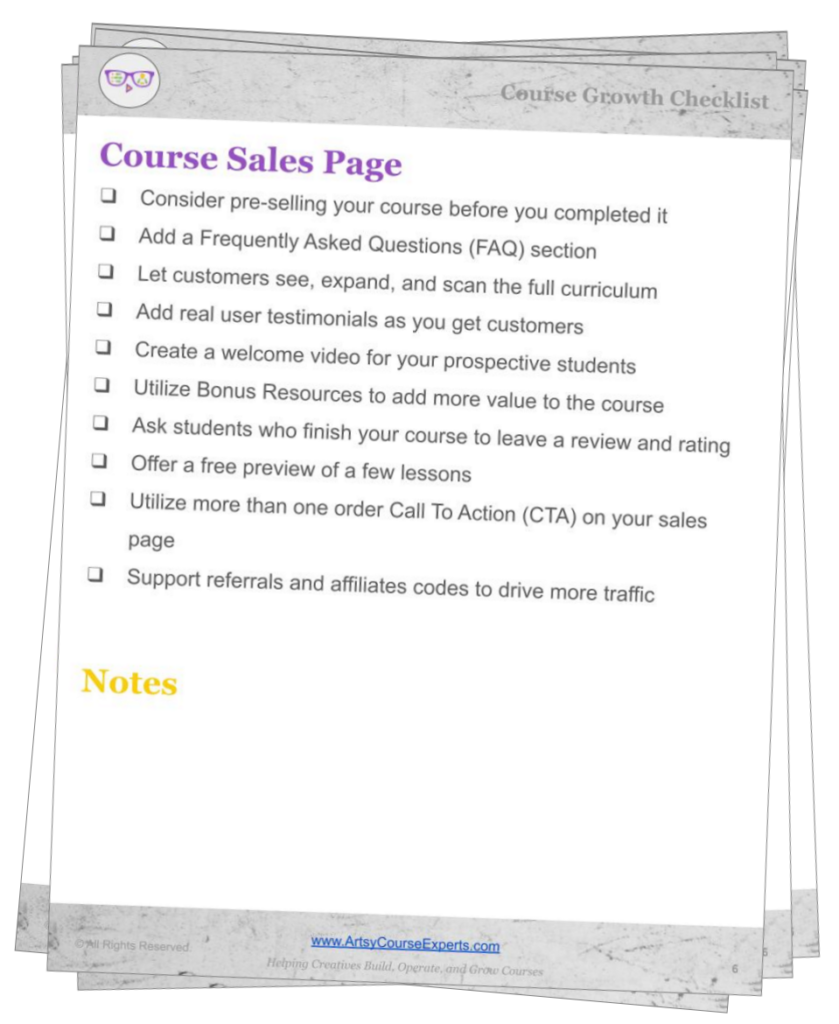Introduction
One of the best things you can have in a zoom meeting is a feature that helps you note the important points in your meeting, summarize them for you, and even email them to your students. This will make it easier to retain all you need to move forward from that meeting. It will also help you get the most of your meetings.
Well, in this lesson, we’re learning all about AI meeting notes, also called the AI companion. So that way you can save time, save money, follow up, and make sure all the things that were discussed in meetings actually happen.
Challenges course creators face when they do not use Zoom AI’s NoteTaker:
- They may not get the most of their zoom meetings
- Teachers may lose some important points that will help them after their meetings
- They might get distracted and lose focus or concentration while trying to take notes manually during meetings
- It will be more time consuming for the teachers to summarize meetings manually and send them to students
- Students may not be able to continue learning soon after the meeting
Who Can Use?
Almost any kind of teacher, professional, or coach can use Zoom’s AI NoteTaker to take notes of everything in the meeting and become more productive.
Here are some examples of how online teachers helping builders and makers can make the most of Zoom’s AI NoteTaker:
- Enhance online lessons by leveraging note-taking tools during meetings
- Facilitate better learning opportunities for students
- Streamline the learning process, enabling students to extract maximum value from meetings
- Promote continued learning even after the sessions conclude

What Is It?
It transcribes and summarizes meeting spoken words into topical written text notes. It chunks up everything that is discussed and shares it with you so that you can have really good notes about your meeting.
Instead of just being straight-up tags or straight-up videos or slides, you can now add these interactive elements to your online courses.
Why Use It?
Why would you use it? Well, it provides a useful overview of every key topic, including the tasks. So that way the people are aligned. You can save time and money. You have those notes there and you can archive it.
You can go back to the last meeting, look at those notes and start your next meeting. They have a lot of really cool benefits.
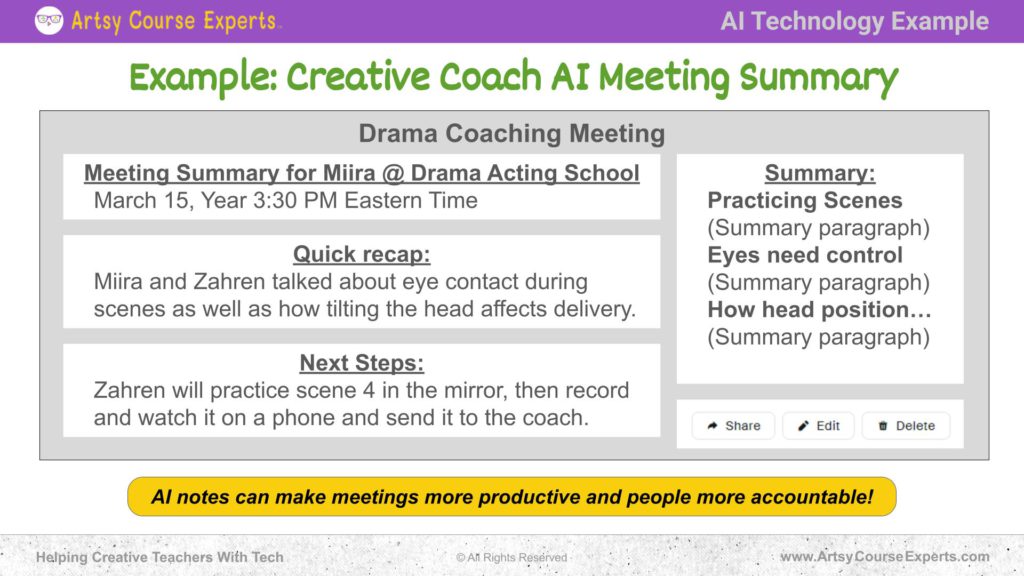
How-to Guide
Alright, so let’s get into a how to guide on how to utilize Zoom’s Ai NoteTakers
Setting Up
First, we’ll talk about setting up, and then we’ll dive into the benefits that we get from setting it up.
Get Zoom Paid Account
First, in order to use the Zoom AI note taking features, you need a Zoom paid account. Any of the tiers will work.
Settings -> AI Companion on/off
Now, by default, the AI note takers are turned off, so you have to go to settings, then AI companion and turn it on. This way you can start accessing all the AI companion features.
Get Links or Full Summaries?
You will also specify how you want your notes when they are ready. Do you just want to get a link? Like, Hey, here’s a link to the notes or get an email with everything there that you can quickly forward. I like to get an email that has all the notes automatically after every Zoom meeting.
Then you’re going to specify if you want these notes shared with just you as the Zoom owner, maybe you’re the teacher or the coach, you may want to review. Alternatively you may want to automatically send it to everybody that was in the zoom. You have it sent to yourself and then based on the meeting, you may decide if you’re going to share it with your team, a student or a client.
Summarize Zoom Chats?
You can also specify if you want the zoom chats to be transcribed or summarized. So, these are the chats between you and your students. These are the chats that appear in zoom, so you have features like the faces, the videos, the screen share, and so on.
On the sidebar, you have the chats and direct messages. So, do you want those zoom chats to be summarized as well? The feature will summarize them for you.
Menu Has AI Companion List
So once you have that all set up and you start having meetings, you’ll see that there’s an AI companion menu item, you will see all your different meeting notes. We will get into that in a second, but that’s going to happen every time there’s a meeting that has AI companion notes. That’s where all the options will be.
Set It Up, Leverage, and Tweak
At this point, you have it set up. You can start leveraging it by leaving it on. Let it start collecting, and then little by little, you can come in and tweak the settings as you feel more comfortable or as zoom starts releasing additional features to the AI companion.
Benefits
Let’s go over some of the benefits of using an AI note taker, like Zoom’s AI companion.
Creates Brief Quick Recap
First of all, it creates a brief, quick recap of everything that happened in the meeting. What was this meeting about? Maybe in two sentences real quick. These people talked about this stuff in detail and it’s a great summary. So as soon as you look at it, you can see what the agenda was, and oh! We were all over the place. In the future, you can tweak your meetings to be a little bit better.
Breaks Out Topics into Chunks
It breaks out all your main topics into chunks of individual topics that are not correlated. In a half hour meeting, you might hit five or seven different topics. Every topic is broken out into a chunk and they are easier to deal with.
Topics Get Smart Headline
the topics get a smart headline. This is a nice, brief, one liner, usually in bold. Maybe every five minutes you can look at what you just talked about and it’s right there.
For example, “Hey, we talked about finance or we talked about this online course”.
Topics in Short 5 Line Paragraphs
For every single topic, you also get a little five-line paragraph to summarize what was discussed in that topic.
Identifies Meeting Next Steps
The AI companion identifies and extracts next steps, sharing actionable tasks for your follow-up actions. It detects relevant keywords during meetings and prompts you to add them to your to-do list.
This feature enables you to generate a concise list of next steps or post-meeting tasks, ensuring productivity and efficiency in your workflows.
Notes can be Edited or Deleted
Of course you can edit the notes. That way, you can edit two similar bullet points to one. It’s AI, so it’s most likely not perfect. It’s getting better and better every year but nevertheless if you want to stylize it like in human or in your own words, or break it out very specifically to your team or your students then go ahead and edit it.
You can just use the notes for yourself. If you need to, you can delete your notes as well like that was just a quick meeting. There wasn’t really much there or you could just let it ride and it’ll just show up in your AI companion list.
Finally after every meeting, you’re going to get the notes automatically emailed to you. You can then choose to tweak it, forward it or use the share buttons to enter specific people’s emails or your own mail program. You probably already have your teammates or certain clients and you could just forward with them directly.
There are a lot of benefits. You’re going to save time and be more organized with these lovely features
You’re going to have great note taking and an expanded memory. This is because it’s all digitized. That’s going to be really useful as you run your creative online business.
Example: Creative Coach AI Meeting Summary
Let’s check out an example of what an AI meeting summary would look like for an online coach.
Drama Coach Meeting
In this example, there’s this creative coach, she teaches drama. Her name is Mira. She just had a meeting with her student, Zarin.We’ll see some of the very high level things that would come from this meeting.
So you’ve turned on all your AI companions. It provides the notes and you have it auto emailed. You begin your Zoom, do your Zoom meeting and you hit all the different topics you plan to discuss. Let’s see what’s a high level summary that would potentially come back.
Summary
So first of all, you get a new meeting container that’s a meeting summary. The meeting happened on this particular date this year at this time, and you would see it there. You might even have a summary about Mirrors drama school. You’d know exactly what that topic is.
Quick Recap
Mira and Zarin talked about eye contact during scenes. This is all about acting and tilting the head and a fixed delivery. So these are the high level quick topics that were discussed between the coach and the student. You might see a variety of topics. You might see a summary of each of the key topics.
First, they practice a scene.You hear the students talk. Zarin may be talking and Mira listening or giving some comments. They may go into some specific other topics that were deep-dived. So there was a whole topic around eyes and controlling your eyes.
There’s a little paragraph of the specific things that Mirror talked about to Zarin about the eye contact – the intensity, the looking, the movement of the eyes, all that sort of stuff. Then, there is a separate topic, not to be blended with eyes, but the head position. This is an example of how the head position could be used and how the head position could be an important factor in acting.
There’s a whole discussion there that has happened back and forth where Mira gave tips and Zarin understood and asked questions. Then there was this whole topic that happened about head positioning.
Next Step
Finally, in the AI meeting, there will also be these next steps that were discussed. Some of them will be inside the topics and some of them just happened at the end of the meeting.
The next step example could be that Zara is going to keep practicing. Maybe he’s going to practice scene four and that’s his homework. He’s going to practice scene four in the mirror. Then he’s going to record it, watch it on his phone and then send it back to the coach for review.
For their next coaching session, they could talk for about 30 minutes and zoom extracted all the good points. It summarized what the whole thing was about, it identified next steps and homework for the students or the teammates. then all the bulk of it is there. So in the future meeting the coach can go back and look at the notes.
She could have forwarded it to the student so he can have a copy of what the next step is, or she could have extracted just the next steps and sent that along. So if you want to level up, try AI notes. They can make meetings more productive and it makes people, whether it’s your teammates or your students and clients, it can make them more accountable.
FAQ about Understanding Zoom’s AI NoteTaker
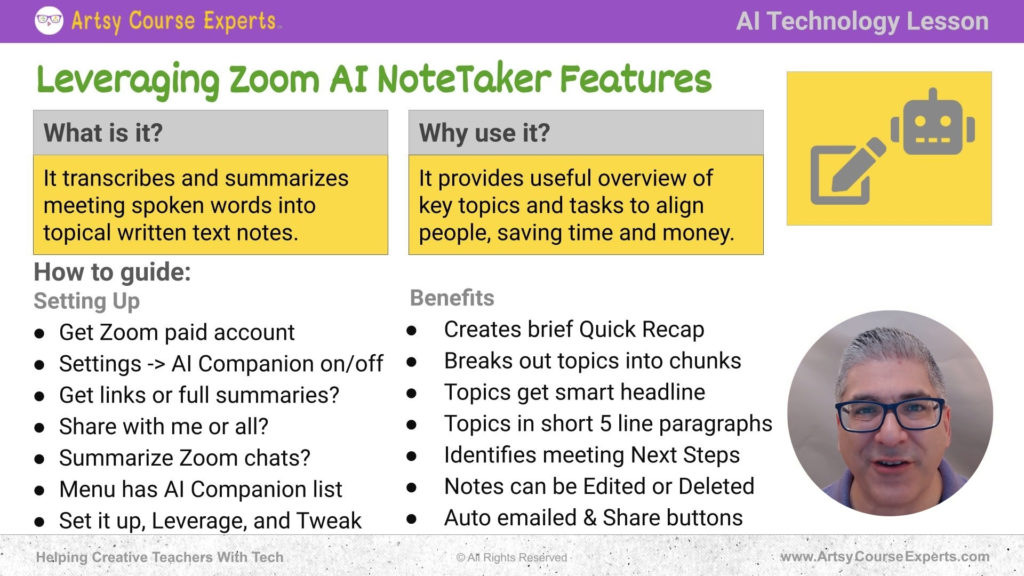
Summary – Understanding Zoom’s AI NoteTaker
Once the meetings start, you’ll see some notes. The meeting may be recorded or it has AI features turned on. It has post notifications. If everything is turned on, you can benefit from them. You’re automatically getting those email notes that you can use. You can share with your team. You can also share with your clients. These are the many features you get to enjoy when you try these amazing features.
Tips for creative online course creators when using Zoom’s AI Notetaker
- If you have a paid plan on zoom, you will get this cool feature called AI companion
- The AI companion does a lot of things, one of the main things is the AI notes
- AI notes convert what people say into words and extract the key topics that were discussed
- It can also mash up everything that was discussed in the meeting into a summary
- This feature can pick keywords of the next steps from your meeting
You should be a lot smarter now! Thanks for hanging out!
You should be a little more smarter now. Thanks for hanging out!
Please subscribe to get more tips for creative online course teachers.
More Tips For Online Teachers
These lessons can also help you with Marketing, Sales, and Technology: