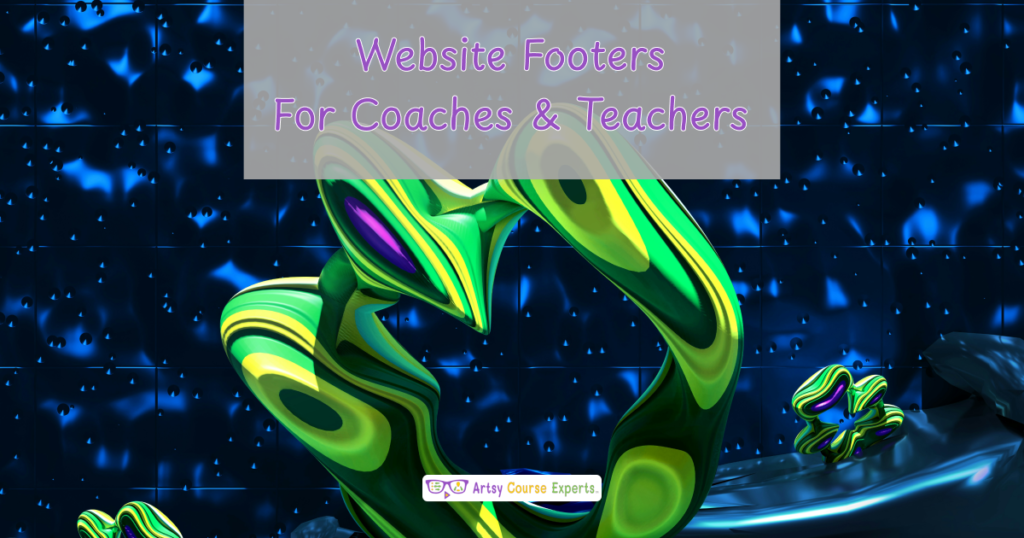Introduction
Using your community during events is a great way to make life easier for yourself as the main teacher and to deliver more value to your online members. When you put so much work into an event, it can be over within an hour or so. But if you leverage your community, your members will learn so much more by talking about the many aspects of your event which will really elevate the value you deliver in your forums.
As a training business owner, you’ll learn all sorts of great customer insight during the event discussions like your member’s most painful problems and needs. With that knowledge, you can be in a great position to create future products and services for your audience.
As you plan for events you should not only leverage the default chat room that is usually available during a zoom or webinar, but also a proper community forum with different public/private/paid rooms like those on Slack, Discord, Circle, Mighty Networks, Kajabi, Thinkific, Teachable, and Podia.
In this lesson, we’ll learn about using your community during events so that your business and members can benefit from the event for months or even years after. We’ll also brainstorm on all the things you should chat about in your community before, during, and after the event.
Video Lesson – Learn How Events Can Be Expanded With Communities
Leverage Your Community When Hosting Big Events
When you host big events and include a lively community both business owners and audience members can benefit significantly more than either one alone.
Online business owners can benefit by having all the event marketing drive long-term nurturing of your prospects in the community. Once in the community, the members can continue to get value from tips, resources, and peers. And periodically, members can be told about your courses, premium products, premium community, and coaching options.
Audience members get exposed to a rich community full of advice from peers just like them. This takes the relationship beyond event marketing, email blog, and social media. Communities often have rooms to dig into specific creative problem areas. Also, communities often have notifications that can be used in real-time to get answers from the creative trainer and authority as well as peers. Members will not only learn to level up their skills, but they often find new ways to earn more money from dedicated community groups.
Leveraging your community can help you build up excitement for an upcoming event and end with a long-lasting impact on your members that can benefit them for years to come.
Challenges When Trainers Don’t Leverage Communities
Here are some challenges online creators may face if they don’t use a community while hosting events:
- If you don’t utilize a community for pre-event marketing, your turn-out may be much less
- All the hard event publicity will be wasted work if everyone disappears after the event
- Audience may think of you as a salesman if you don’t deliver on soft benefits that come with a community
- Leads may not be ready to buy, but a community could nurture them to buy from you in the future
- When members don’t feel a sense of community or support, their motivation to stay engaged decreases
- Having event members see what happens in your community weekly may be more valuable than the actual event

Who Can Use A Community
Many types of creative business owners can benefit from having a community whether you’re hosting webinars and events or not.
Here are some examples of how creative business owners can leverage communities:
- Graphic designers can use their community to ask for help on creating certain looks, receive feedback, and talk about earning money.
- Fashion designers can engage with their community to showcase their latest collections, receive feedback, and team up to find business resources.
- Sculptors can use their community to share their creative process, collaborate on projects, and showcase their techniques with other artists.
- Photographers can engage with their community to share their portfolio, offer tips and tricks, and talk about their favorite camera gear.
- Artists can use their community to showcase their work, host virtual art shows, and connect with other artists and potential buyers.
Set-Up
Here are a few things to do on your community prior hosting your big event.
Create a Cheat Sheet for your Team
To ensure a successful event, you and your team should prepare a cheat sheet with all the essential information, including the event description, name, official name, date, time zone, and Webinar/Zoom session link, and chat room links. These hyperlinks may need to be shared via email or in real-time during the event, so it’s important to have all this information readily available in a shared document.
Consider using a tool like Google Drive to make it easily accessible and editable for everyone on the team. By having a cheat sheet, you can ensure that everyone is on the same page and can quickly access the information they need, even if there are last-minute changes.
Announce The Community
You’ll want to promote the community during the event. This can be done through messages in the chat, marketing emails, and announcements made by the host or one of the helpers during the live event.
For example, you could say, “Don’t forget to join our community! Head to this room or log on to the platform name to connect with other attendees and continue the conversation.” Promoting the community encourages attendees to engage and fosters a sense of community around your event.
Create a Main Room & Optional Secondary Rooms
When creating the community, it’s important to establish an official room or rooms, depending on the size of the event and the breadth of the topic. You might have a pre-event room, a main event room, or even secondary rooms focused on specific topics. For example, if your focus is on courses, communities, and teacher websites, you might create three separate rooms.
Alternatively, if the main event topic is Drama, you could have one room dedicated to general drama and another for miscellaneous discussions or questions and answers about theater, acting, costumes, etc. Organizing the rooms clearly and concisely can help attendees easily navigate and engage with the community during the event.
Create Your Essential Slides, Microsites, or PDFs
During your setup, you’re going to want to make sure you have all your slides, and your microsite (maybe it’s just a page or PDFs), but you’re going to want to set up everything so that it’s cross-referencing all the different assets and different places to watch the stream or to engage with the community.
Pin Important Messages
Since community rooms often can pin a post or a couple of important messages, you may want to pin that within not only your outer room to announce the event but also for those who have registered and are actually at the event. You may want to pin a particular message at the very top. So, as they’re all tapping in and out, as they’re scrolling, looking for information, like where the schedule is, all the essential info is pinned at the very top of the event name chat room.
Access
Here are some important things to do to make sure your audience can access your community.
Have a Standard Registration Process
You should have a very standardized registration process for your event. Since you may be preparing and announcing your big event for weeks, there should be a very well-known, documented way, maybe even in your cheat sheet, that explains to everybody how to join, register, and how to get access. And then, when that happens, they automatically get access to your event.
Maybe the event room has a vanity URL as well as the link. So your audience can visit yourwebsite.com/eventname, to register which has a nice friendly URL. Then it’s also consistent across all your other links so that your community may have a section that’s the name of the event, or maybe if you’re on Slack or Discord, you have a chat channel that’s exactly the name of your event.
Add People Using Groups, Roles, and Tags
You’ll want to make sure everybody gets added. So, if possible, try to use settings like roles and configurations or tags so that you can quickly add people to the event. You may want to have an event pre-checking the night before or even better a few weeks before the big event to make sure that everybody has been added, and they have the right community setting tags.
That’s another reason why you may want to have people come in early and do introductions, just to make sure that they all are flowing automatically and can access your community room before the big event.
Have a Community Manager on Tech Support
You should have a community manager who can act as tech support to handle problems such as difficulty accessing the event or finding a particular room. It’s important to ensure that the links are working for everyone and to receive feedback on the audio and video quality.
The community manager should be available to assist individuals and identify any larger issues to bring back to the AV team. It is crucial to have someone on tech support to help people get in and ensure that the event runs smoothly. We also don’t want to bother the main speaker or business owner with these issues.
Link Up Parallel Content like Webinar Video Recordings
On the access side, you’ll want to link up parallel content. For example, if you’re running a Zoom, there might be a chat box. In that chat, you’ll point to the community, as well as in the community, you’ll point to the link of the Zoom, and then maybe make resources available.
Also, sometimes there’s some rich information in that Zoom chat that you might want to say, “Ooh, that one’s important. Let’s bring that one over.” And sometimes it could be done in real-time or you may want to just extract that and make those available to the community members over time. You don’t want to lose some valuable zoom chat content like external resources when the event is over, so bringing those notes it into the community allows the content to live on.

Event Chat Topics – Before , During, and After
Let’s go over an example of all the chat topics you can have before, during, and after the event.
Before Event Topics
Resolve Any Access Issues
Before the event, you will need to ensure that access for your audience is properly set up.
Introductions
You may want to encourage attendees to introduce themselves by saying, “Why don’t you introduce yourself?”
You can prompt attendees to share information such as what they do, their website, their industry, and their specialty.
Connect by Demographics
You may want attendees to bond based on demographics by asking everyone to share where they’re from.
Top Problems and Challenges
People may want to start sharing their top problems and challenges before the event. As the speaker, authority, or coach, you can scan that and make sure that you’re addressing some of those common problems.
Date/Time Reminders
You should provide multiple date and time reminders, including time zone, and you’re going to build up messages like “two days left,” “one day left,” “it’s tomorrow,” and “it starts in three hours.” All those kinds of messages can easily be done in a community as well as via email and social media.
Submit Content Questions
You can set up an area or use a room where people can submit official questions, and maybe a handful of those are addressed during the event. Ofcourse, you’re going to have some backup questions just in case people get shy and there are no questions.
During Event Topics
Stoke Audience Excitement
During the event, you’re going to stoke your audience. They’ll get mega excited, happy for the event, and everyone will be ready to go. It’s also a great way to verify your mic and chat rooms are working.
React & Ask Questions about Content
You can ask questions like “What are you most excited about?” to get people engaged and chatting.
Empathize with Others
People will react, and you’ll need to empathize with others. You might say “Me too” or “I was there a few years back” to encourage members to keep trying to achieve their goals.
Some people might share photos, emojis, or GIFs based on the discussion, so make sure to keep an eye on that – especially if it gets out of hand. It could be content related, and it could also be fun or random.
Technical Support
You’ll want to provide live technical support while you focus on the content. Some of these issues may affect many people but others are one-off based on their system or profile. So, if necessary, take those one-off topics to a direct message or separate channel.
Polls
During the event, you might want to take polls. You can also do some polls before the event. You can use them to keep the audience engaged, or if there’s a technical issue while people are waiting, you can have a poll in your back pocket to keep the audience from dropping off.
During the event or near the end of it, there may be an offer, deal, or coupon, so you’re going to want to have that pre-written and ready to go. It’s a good idea to include a hyperlink to a particular sales page outside of the event system.
Talk about Any Sponsors
You may want to highlight your sponsors, advertisers, or guest speakers by giving them a moment to talk about their services and how your audience can learn more about them.
After Event Topics
Collect Feedback and Survey
After the event, you should collect feedback from your event participants. You might have a real survey created for your members. Try to send it out the same day or the day after the event.
Find Partners
You are going to help your audience find different partners and peers. Maybe somebody in your community is looking for help with a particular topic (mixing music) or looking for types of people just like them (audio editors).
Unlike a webinar chat room, you should not shut down your community. You are going to want to leave it up for a while. People are going to be sharing pictures about the event (especially if it was in person). They may also want to share what happened after they tried something, a book, their completed checklist, or a fun thing that happened to them on the way home.
Your audience is going to share other related resources and tools during and after your event. The amount of info at the event may be overwhelming so some folks may need to digest and process everything they heard. But they may come back another day and provide a great book, YouTube video, or share a contact that they think can help the community.
Search Chat Log to Follow Up
You will have a pretty long chat log from the Zoom/Webinar and the community. There might have been some topics that you wanted to flag or some good questions that you were unable to answer in real-time. Over time, whether you’re on the event leadership team or one of the community members, you will want to go over all the extras and take notes or follow up after the event.
Send Direct Messages
You can also send direct messages to communicate with community members individually. For example, you could send a note to someone like “Eneida, I work on floral design and I saw you were asking about bright flower colors, would you like to chat?”
Archive Room/Channel
Finally, potentially months later, you will want to archive the main event chat room. You will probably have a standard operating procedure to archive that room. Remember, events can energize and lift communities for many months after the actual event, but you also don’t want stale information from last year on your community.
Frequently Asked Questions Combining Events And Communities

Summary – Using Community While Hosting Events
Online course creators can create a sense of belonging and provide valuable support to their community by sharing content, tips, resources, answers, other perspectives, templates, and solutions.
In summary, you’ll want to utilize a community and chat before, during, and after your big online training events. Leveraging a community will turn your short first-encounter event into a multi-month deep relationship event.
Here are some tips for creative online course creators when using community while hosting events:
- Set up a proper community in addition to your event chat and breakout rooms
- Create the community and rooms/channels months before the actual event to build up excitement and topics
- Announce the community before the event using marketing emails and social messages
- Encourage active participation by setting providing prompts for discussion
- Foster a sense of belonging and connection by creating a welcoming and inclusive environment
- Create a way for your community to submit questions to you and your guest speakers
- Collect feedback and use it to improve future events and community member experience
You should be a little smarter now. Thanks for hanging out!
Please subscribe to get more tips for creative online course teachers.
More Tips For Online Teachers
These lessons can also help you with Operations and Technology:
- Webinar Event Team Roles
- Live Webinars for Your Course
- Video Hosting Options
- Do You Keep Your Prior Course Students Updated?