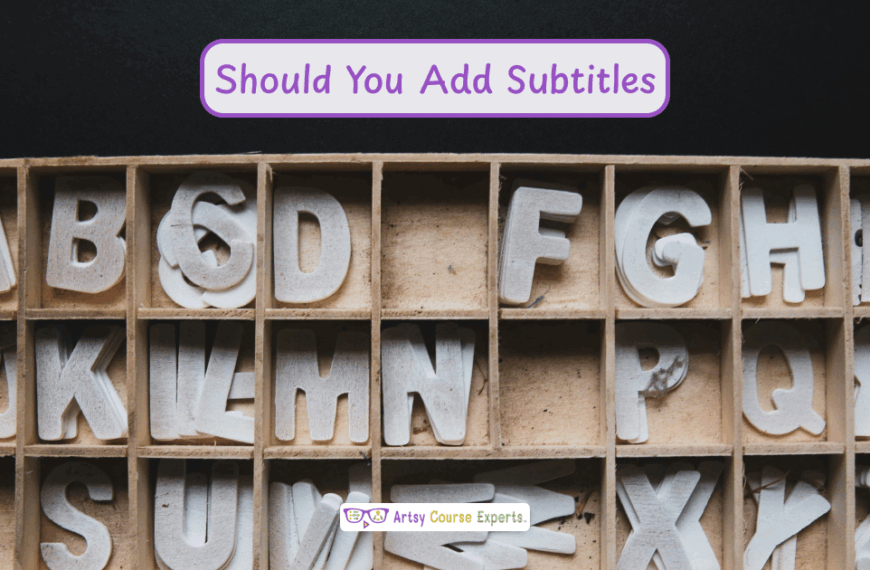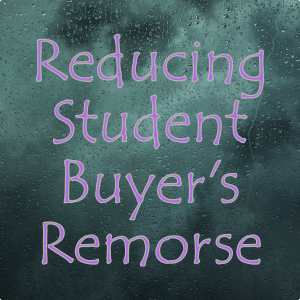Introduction
Online teaching has emerged as a dynamic and essential mode of instruction. Creative online teachers play a pivotal role in engaging students and fostering meaningful learning experiences. However, the digital space is not immune to technical glitches, data loss, or unexpected disruptions.
Hence, in this lesson, we will discuss the importance of backing up for creative online teachers. Being prepared in case anything happens to your computer or your files is essential. If you ever need to recover your data, having backups is crucial. We will cover what backup is, why it is essential, and how to use it. Additionally, we will review various backup options, and finally, we will summarize our top tips.
Challenges online course creators can face if they don’t Backup their online courses:
- Without backup, course creators risk losing valuable content and student data in case of technical failures or accidents.
- Course materials may become corrupted over time without proper backups, affecting the quality of the course.
- Lack of backup can expose sensitive course content to security threats and potential breaches.
- Managing multiple course versions becomes challenging, confusing both creators and students.
- Recreating lost content or fixing errors can consume significant time and effort, delaying course delivery.
Video Lesson – Learn the Importance of Backing Up Your Teaching Materials
Who Can Use?
Almost any teacher, professional, or coach can use Backup to ensure redundancy in their course materials, safeguarding against data loss or technical issues.
- To protect their valuable course content from accidental deletion or corruption.
- To securely store research materials and course assets, preventing data loss.
- Backup user interface prototypes and design files to maintain project continuity during online courses.
This can work for educational businesses like product designers, journalists, and user designers.
What Is It
Backup refers to creating copies or duplicates of digital teaching materials, resources, and data used by online educators. These backups serve as a safety net to protect against data loss, technical failures, or unforeseen disruptions, ensuring that educators can continue their online teaching activities smoothly and without interruptions.
Backing up involves creating copies of all your files, documents, media, apps, settings, and even components of your computer’s operating system. A backup essentially means having potentially one or more copies of everything you work with. This is handy if you ever need to retrieve a Word document from last month or encounter issues with your computer.
When you backup, your system copies all these important files. These copies can reside on your computer or be stored elsewhere, such as on a server or a USB drive in your closet.

Why Use Backups?
Backups are valuable in case your computer crashes, gets stolen, lost, erased, or experiences any problems. For instance, if an operating system upgrade goes wrong and you can’t access your computer, or if you accidentally make changes to a file and can’t undo them, having a backup allows you to revert to a previous version where you hadn’t lost your changes.
Backups also come in handy if you need a file from your previous computer, perhaps something from five years ago, like a legal document or a write-up you worked on. Having a backup of such data is reassuring, and it’s one less thing to worry about when you make it a routine process.
How To Guide
Now, let’s explore some key considerations regarding backing up.
CEO/Owner Computer
Some of the most important files belong to your primary computer. It’s yours, and you are the owner. Whether you are a Virtual Assistant (VA) or an individual, your computer is crucial to your work.
Local Files
You have local files, including legal documents for your company, personal documents, like your bio or photos, and even your passwords, whether they’re kept private or shared. Additionally, there are swipe files and samples.
App Files
You might have application files, each containing important data. For instance, when using Microsoft Word, every document you create is stored on your computer. These are the files you should back up. Application files are associated with programs you run on your computer, such as Adobe or Microsoft Word. These programs store files in specific places, so backing them up is crucial.
Remember your Chrome bookmarks, especially if you’ve spent time perfecting your collection and don’t want to start from scratch on a new computer.
OS Folders
You can also back up many operating system folders you might not consider regularly. These folders include your user folder, which contains all your hidden files. You may not access this folder often, but it’s important to remember it when backing up. Your desktop may have shortcuts and actual files, so consider moving them to the right place and including them in your backup routine.
You also have downloads or a media folder to store items you’ve downloaded from your browser or screenshots. These folders fall under various operating system folders, whether using a Mac or Windows. It’s important to be aware of these folders and include them in your backup process. Another set of folders to consider is your team content folders, which are online folders used for collaboration with your team.
Team Content
It could be your Google Drive or your Microsoft Teams.
Docs, Slides, Sheets, Databases
These include documents, slides, sheets, and even databases that you might have on platforms like Notion or Wikis. It’s a good practice to periodically download these databases, even if they’re online. This way, you have a copy just in case you lose access to your account or something changes which may lead to the deletion of the database or a part of it.
Creatives
You might have creative content like images and videos stored in a shared drive, like Dropbox or Google Drive, or even online platforms like Canva or Descript.
Online Tools
Even your task lists and all the content you have on platforms like Trello, Asana, ClickUp, and others should be considered. Periodically downloading these tasks ensures you have a copy if something goes wrong.
Business Areas
Next, consider all the different aspects of your business.
Administration
From an administrative perspective, you may deal with various vendors who assist you in different ways. These could be physical suppliers like Amazon Business or online providers offering tools. You’ll want to safeguard information about your vendors, passwords, and accounts.
Furthermore, in administration, you have your email and calendar, but you might also maintain monthly or weekly business statistics. Ensure you back up all those spreadsheets and numbers you’ve been tracking, possibly over several years.
Human Resources
Regarding human resources, you’ll have information about your team, including their names, emails, backup emails, payment details, and any conversations you’ve had with them, whether on Slack, Discord, or Microsoft Teams. Sometimes, it’s wise to back up certain conversations or folders for future reference.
Marketing
Regarding marketing, it’s crucial to back up your branding materials, creative content, images, logos, colors, and your brand’s voice. Don’t forget your style guides; ensure they’re safely backed up. If most of these assets are on ClickUp or Google Drive, consider creating a backup copy, whether on a USB drive or your home computer. Similarly for emails, even if you use a tool like ConvertKit or MailChimp, having a local or additional online copy of your email content can be helpful. This includes every email with its subject, body, and title, allowing you to recreate or audit your email automation. The same applies to your social media profiles; ensure you have backups of all your profile information and descriptions.
Finance
For financial records, you might store information on your local drive, such as bank details or tax-related documents. It’s essential to back up this financial data. If you or a virtual assistant download monthly statements or receipts from emails, ensure these are backed up as well.
Technology Systems, Blogs
In the technology realm, consider systems like WordPress that should be periodically backed up. If you have a blog with numerous articles, ensure it’s properly backed up.
Operations
From an operations standpoint, you’ll have plenty of procedures for your team to systemize various aspects of your business, such as interactions with customers, students, clients, or your community. Backing up these procedures and tasks is essential if something goes wrong, and you must get your business back on track.
Sales
In sales, it’s necessary to have backups of customer lists, accounts, leads, and information about your program’s students. Even if you use tools like MailChimp, ConvertKit, HubSpot, PipeDrive, or Notion databases, ensure you have copies of this data. Consider affiliates or partners as well; their information should be backed up, too.
Training
Lastly, don’t forget your training content. If you’re helping creative online teachers, this could include courses, videos, lessons, resource PDFs, quizzes, online community resources, and structure. Keep backups of all these meticulously crafted elements, along with your coaching materials, including one-on-one sessions, cohorts, group notes, and schedules. While these resources might be accessible elsewhere, having the original versions safely backed up ensures you can edit or continue your work when needed.

Different Backup Options for Creative Teachers
Let’s go into various ways to back up all your files.
Local USB Storage Drive
Firstly, consider utilizing a local USB storage drive. They are affordable and offer ample storage space, often in terabytes. However, they require manual action. It is crucial to remember to back up regularly, so setting reminders in your calendar is a prudent idea. Otherwise, you might find yourself with a backup that’s months old, which is far from ideal. Additionally, bear in mind that if something happens to your home, your backup is at risk unless it’s stored off-site in a different location. Nevertheless, a local USB storage drive serves as a good starting point for periodic backups, perhaps once a month.
Local Backup Software
Another option is to invest in backup software or utilize the built-in backup features in Mac and Windows. These tools can automate backups, but they often provide only one official snapshot, limiting your ability to revert to older versions of your files. Furthermore, these backups depend on your computer’s hard drive, so if it fails, you might lose your backup. If you don’t have separate partitions, your working files and backups could be on the same drive.
Online Backup Software
To mitigate these risks, consider online backup software. This software automatically looks for changes in your files as you work, uploading them to an offline server throughout the day. It’s a convenient and automatic solution, but it can be costly, especially if you have multiple teams or computers, as you may need to purchase different licenses.
Local Network Hard Drives
Some individuals opt for network hard drives, similar to USB drives but more intelligent. These devices connect to your network, creating a shared drive you can access at home or in your office. While you can use this drive for daily files, it’s essential to remember that it’s not a backup. You still need to periodically copy your files to this shared drive, which can be tricky. Ensure you have a firewall and security measures to protect this network drive from external access.
Online File Storage
Another option is to rely on online file storage services like Dropbox, Box.net, or Google Drive. With this approach, your team can collaborate while periodically uploading files. These services create multiple backups, allowing you to restore prior versions and access your files from anywhere. While some offer free storage options, you may need to pay for more space. However, browsing files on these online storage platforms might not be as straightforward as navigating your local computer files, especially for everyday file management.
Online Apps & Tools
Lastly, consider online apps and tools that store your data in the cloud. These apps, accessible via a login, offer automatic backups and support multiple users. They are off-site and continuously back up your data. However, some may require payment for user licenses or additional storage. Remember that occasionally, you can’t access your files due to local internet issues or server outages from providers like Amazon, Google, or Microsoft. In such cases, it’s a good idea to have periodic local backups of essential files.
Frequently Asked Questions About Backup Tips for Creative Online Teachers

Summary – Backup Tips for Creative Online Teachers
The importance of data backup for creative online teachers cannot be overstated. The key takeaway from our discussion is that you should have copies of your files locally and online, offering you multiple layers of protection. Consider all your files, especially those sensitive ones like legal and banking documents. These should have backup copies readily available.
Furthermore, it’s essential to involve every team member in your backup strategy. Collaborative tools are fantastic, but it’s crucial to ensure that files are stored on shared drives and ownership is properly managed, particularly when dealing with contractors or employees who may leave your team.
Lastly, examine all areas of your business and the files associated with each task. Reflect on where these files are stored and whether you can access prior versions when needed. Adopting a comprehensive approach to data backup can help creative online teachers ensure the continuity of their work and safeguard their digital resources against unexpected events or data loss.
Tips for creative online course creators when using Backups for their online courses:
- Use a combination of local and online backups for added security.
- Consider data recovery options in case of cloud data loss.
- Ensure your entire team is part of the backup strategy.
- Backup allows you to innovate and experiment with confidence.
- Adopt a mindset of multiple copies for agility and growth.
- Plan for scalability as you grow and scale your online courses.
You should be a little smarter now. Thanks for hanging out!
Please subscribe to get more tips for creative online course teachers.
More Tips For Online Teachers
These lessons can also help you with Operations and Technology:
- Zapier Business Automation for Online Teachers
- A/B Testing for Creative Online Course Teachers
- When to Upgrade Your Hosting Plan For Creatives
- Designing Your Online Course Curriculum
- Artificial Intelligence Tools for Online Course Creators