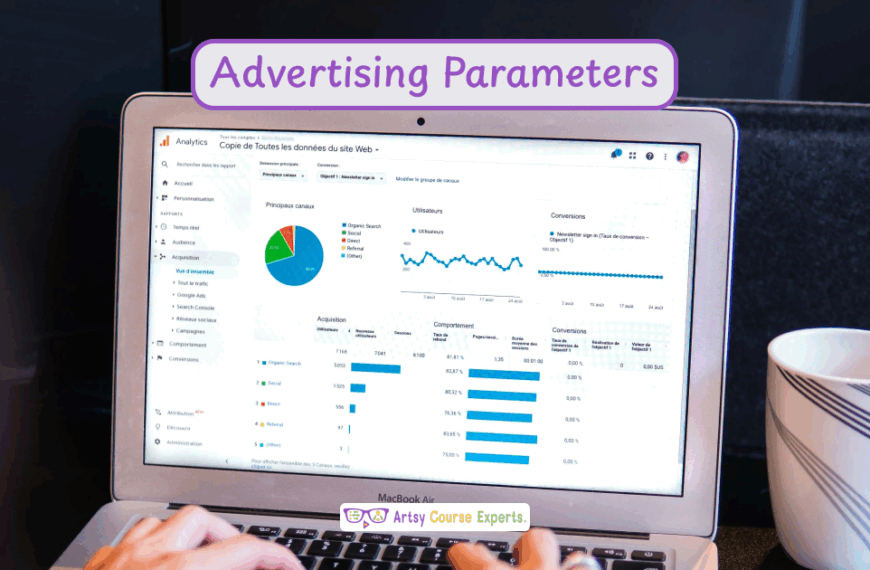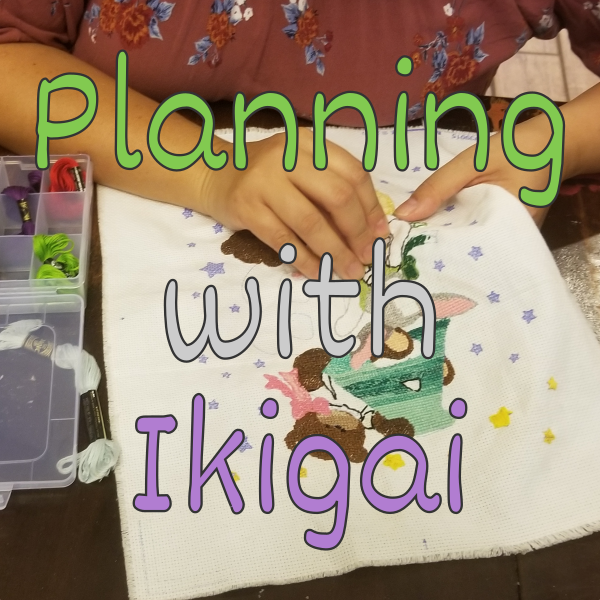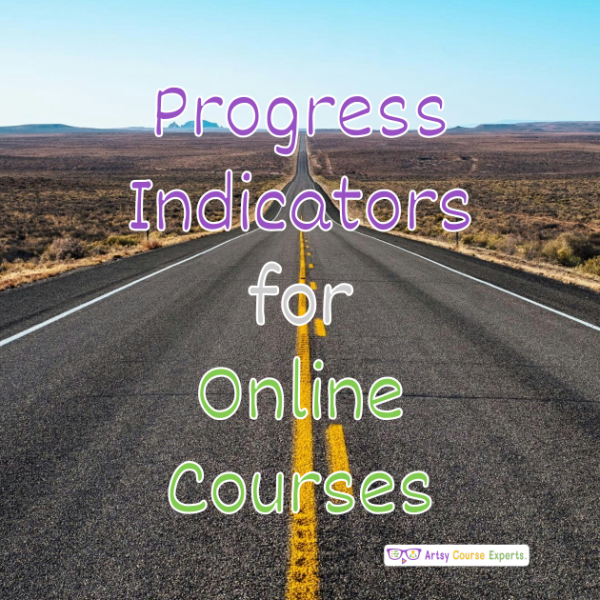Introduction
The ability to articulate tasks clearly and provide constructive comments not only ensures everyone is on the same page but also fosters a collaborative and positive working environment.
We’re learning all about project management descriptions and comments. What are they, why, and how to use them effectively? Then, we’ll go over an example, and finally, we’ll summarize all our top tips.
Challenges online course creators can face if they don’t improve task descriptions and comments in their online courses:
- Unclear task descriptions leave students bewildered, hindering their ability to grasp course content.
- Vague comments fail to motivate and engage learners, leading to a lack of participation and interest in the course.
- Inadequate task guidance becomes a stumbling block, affectingthe smooth progression of students through the course material.
- Poorly described tasks and comments contribute to student frustration, potentially resulting in disengagement from the course.
- Without constructive comments, students miss out on valuable insights, limiting their potential for improvement and growth in the learning process.
Video Lesson – How To Uncover Strategies To Communicate Expectations
Who Can Use Descriptions and Comments?
Almost any teacher can use improved descriptions and comments to enhance collaboration and ensure everyone understands project requirements.
- Refine the art of feedback to empower writers with constructive comments, nurturing their skills and contributing to a more impactful and polished final product.
- Improve task descriptions to convey the desired visual elements, enabling photographers to capture and deliver images that align seamlessly with project expectations.
This can work for many professionals like graphic designers, writers, and photographers.s
What Is It?
These are project management tools. It could be a Sauna, ClickUp, Monday, or Teamwork. There’s a whole bunch of them. So, for each of those project management tools, what do you want done? Then, you have this big edit box to put in a description.
Then there are these other fields like the status, who will work on it, and its due time. There are just lots of different areas, and it depends on your system. Also, these project management tools have comments where you can write things, and a lot of you have these comments. Often, people are mixing and matching and just picking one.
Maybe it’s the user interface, and it’s the first place you see to enter a comment or enter a piece of a note, but we should differentiate between the description of what it is that we want to be done.
Why Use It?
Descriptions will help explain what we want done, whereas comments help with the status. They’re available for you, and they serve different purposes. If you start to mix and match them, you will end up with in-between; you want those descriptions to be absolutely clear.
For the person assembling it, building, and creating that PDF for you, separately, you will have comments about the project like, “Hey, can you send me a draft? Great job. It looks good.” You don’t want to mix those project management comments with the actual task with all the details. You want those details to be clear and concise and in one chunk, whereas the words could be going on for days or weeks as that task is getting done.

How-to Guide
Descriptions
Solid High-Level Paragraph
In descriptions, you have a title; it’s up on top. It’s like a few words; it summarizes, but that’s not the description. It’s not clear enough usually. If you hand it to somebody, you will get a different result. We need a pleasant high-level paragraph in the description that summarizes precisely what we’re going to do with a few extra words, maybe a handful of sentences that are clear and describe exactly what you want your team or yourself.
This is because you may forget as you’re just offloading tasks off your head, writing these quick one-liners in your project management tool; a few weeks or months later, you won’t remember exactly.
Get that title. It has to be a solid title, but then you want a pleasant high-level paragraph in the description explaining what you want done at a high level. Then, in your report, you will add all the details.
Details Like #s, Colors, Labels: Includes Steps, Lists, Content
You’ll add numbers like four and thumbnails or provide the RGB code, you know, hex value FF001C. Add labels, the text, and the titles you want for that PDF, webpage, or course. Then, in your description, if necessary, add the steps, maybe in a bulleted or numbered list (1, 2, 3, 4, 5). Don’t forget to include the things you’re thinking about that belong to what you’re about to build. Incorporate the content, such as the final content you want.
Links to Docs, Sheets, Images, Procedures, Videos, Web Pages
If it gets messy, consider having a link to an external document containing the content. Utilize word processing tools like Grammarly and spell checkers, which may not be available in the description editing. Right there in your details, link out to various resources: docs, sheets, images, screenshots, procedures, videos, or even web pages for reference. Ensure an appropriate level of detail in your description.
Context and Final Benefit
You’re going to want to add context. It’s not just about “do this,” but rather, “let’s do this for these people” or “let’s do this so that we, as a team, can achieve these other things.” Clearly explain your final benefit. Many find it practical to use the term “so that.” For example, “Please do this so that these people can do specific things.” This helps convey the purpose, such as providing a seamless experience for students to navigate between courses or enabling them to ask questions in the community quickly.
Specific Tasks: Assigning One Chunk per Person
Next, aim for specificity. Avoid scattering one task across various elements; instead, focus on a particular move or component. If needed, break it down into subtasks with distinct assignments, ideally assigning one task per person, whether an individual or a team. This could also be a vendor. The goal is to avoid overwhelming one task with numerous responsibilities. Break it into clear deliverables for better clarity.
Details for Final Delivery
Conclude your description by outlining the steps for the final delivery. It should be about what happens once the task is built and approved. Define the workflow if it requires testing or verification. Explain the post-development steps, such as uploading it to the server, going live, waiting for review, or assigning it to the owner or project manager. Consider what actions are necessary once the task is completed to ensure it’s done.
Comments
Great for Questions to the Team or @ Mention
Usually, it’s in a separate edit box, and it might be this field where you can add a bunch of one-liners—separate from the description. This is excellent for posing questions like, “What color should I use?” Questions could be directed to the team, or most project management tools allow using an “@” symbol with a name, enabling you to send a question or comment directly to somebody. It’s cool that comments are right there in your project management system.
For instance, if you had a conversation in a meeting or on Discord, Teams, or Slack, that extra information might be elsewhere.
Include Task Conversations instead of external email/chat
It’s way better to have those comments right there next to the task. This aligns all the pieces, allowing you to see not only what’s described but also the adjustments and feedback in that task. So, that’s pretty awesome. If you use comments correctly and turn on your notifications, you’ll receive alerts as the task changes, comments are added, or questions are posed to your tasks.
Once your project management system is configured correctly, you’ll start getting alerts, which is pretty cool. This means your team will get faster answers, roadblocks will be removed swiftly, and deliveries will happen more efficiently.
Reviews are inevitable, so expect alerts. Quickly pop in, observe, answer, and unblock. Some project management tools automatically log state changes in your notes and comments. Remember, the state could be categorized as to-do, pending, or done for review. Ensure each task has a designated state, or create a new field if your task system lacks one.
Get Alerts for Task Updates
Receive alerts for updates like, “Someone just uploaded a wireframe” or “This task changed from to-do to pending.” You might even get notifications in Slack if your project management system is linked to your chat tool. This ensures you stay informed about project developments.
Logs for Manual/Auto State Changes
Consider a custom field to track status changes more dynamically than a simple on/off, done/not done. This field could trace the task’s progress from start to completion. Many project management tools facilitate automatically tracking changes in your notes, streamlining the process and keeping everyone in the loop.
Great for Dated History and Notes
Comments are excellent for preserving dated history and notes. Wondering what happened last week or two weeks ago? Navigate to a task, review all the statements, and get a clear picture of past events. Identify handoffs, reviews, and potential roadblocks. Separate notes from the task so that, at a future point, you can quickly review the description and understand the context.
PMs/Owners Can Gently Poke
As a project manager or business owner, utilize comments to prompt your team gently. Ask about task progress, inquire about samples, request screenshots, or seek drafts. You can gently inquire about timelines and integrate these prompts with your communication tool for efficient team coordination. Comments serve as an effective way to nudge and encourage your team to keep everything moving forward.
Can Make Work Fun + Emojis
Lastly, comments can inject some fun into the workflow. Use emojis or offer positive praise like “Great job!” or “That looks awesome!” Express excitement about upcoming launches or unexpected outcomes. Positive reinforcement not only boosts team morale but also adds a layer of joy to the project. Celebrate achievements, whether you’re the project manager or a business owner, to foster a sense of accomplishment among your team.

Tutorial: Writing Clear Descriptions and Comments
Let’s explore some examples of excellent descriptions and some not-so-great ones. Afterward, we’ll delve into noteworthy comments and some that could use improvement.
Good Description
Use Brand Guide Red Number One with a Three-pixel Border
This is highly specific, providing clear instructions to refer to the brand guide for the exact hex code, RGB values, and pixel details. This approach ensures consistency across tasks, even if the color specifications change in the future.
Sort the Costumes Alphabetically
This concise and clear instruction eliminates ambiguity, specifying the desired sorting method without unnecessary details.
Grab the Logo From Our Dropbox Logos Folder
By not attaching the logo directly, you prompt the team or worker to access the Dropbox. Adding a comment with details about the specific logo file or style enhances clarity. This way, you’re directing them to the location and providing additional information, if needed, which is crucial for companies with multiple logos.
Adding Context to Descriptions
Another practical example is a description that lets customers view course content with one click after purchasing. By adding context, you go beyond the atomic level of task details and provide a clear understanding of the broader goal. It’s not merely about assembling something functionally; it’s about achieving a tangible business goal and understanding how each task contributes to that overarching objective.
This approach enhances communication within the team, ensuring that everyone comprehends the purpose behind their tasks and how they fit into the larger business context.
Bad Description
No Description
A common pitfall is not providing a description and relying solely on the task title.
Incomplete Task Assignment
Assigning tasks like “Alex, do the first part and Ayesha, do the rest” lacks specificity. It’s crucial to break down tasks clearly and avoid ambiguity.
Vague Instruction
An example of a bad description is “Make it look pretty.” This is overly vague; a better description should include specifics like desired colors, layout improvements, or font size adjustments for clarity.
Ambiguous Deadline
Setting a deadline with “Do this by this week” poses challenges. Due dates are typically managed in a separate field in most project management tools. Using the description and an external due date can lead to inconsistencies and confusion.
It’s essential to enhance clarity in task descriptions by avoiding these pitfalls and providing detailed, specific instructions for effective project management.
Good Comments
Alerting Team Members
“@Cynthia, check the floral page grammar.” This comment triggers an alert for Cynthia to review the floral page grammar. Cynthia can respond and confirm completion, fostering communication within the team.
Checking Production Status
“Is this appearing in production yet?” This comment seeks information on whether the task is in the production phase, allowing the team to check its real-world appearance.
Positive Encouragement
“This rocks! 😍 So excited to launch.” A positive and exciting comment that boosts team morale, contributing to a collaborative and enthusiastic work environment.
Improving Task Description
“Hey, the description is missing the coaching URLs.” Instead of embedding to-dos in the description, this comment suggests improvements without cluttering the task description, promoting clarity.
Automatic System Update
“622 state changes done by Ileana.” An automatic system comment notifies the team about the change in task status, in this case, from pending to done. This transparency aids in tracking task progress and can be valuable for future reference.
Bad Comments
Scattered Notes
“See notes on Discord.” This comment scatters information across platforms, making it unclear for the team. Centralizing notes within the project management system or updating the description would enhance clarity.
Description Clutter
“Hey, use the rectangular stacked logo.” While it’s valuable information, details like which logo to use are better suited for the description than a comment.
Sorting Request
“Hey, can you sort the items alphabetically?” This is a good description but could be improved by turning it into a statement and placing it in the description. Questions in comments should be reserved for actual inquiries, not instructions.
Adding Chat Room
“Add a chat room for Dance.” Requests like adding a chat room belong in the description for clarity. Avoid leaving important details in comments to prevent them from getting lost in the mix.
Frequently Asked Questions About Improving Task Descriptions and Comments

Summary – Improving Task Descriptions and Comments
Clear and detailed task descriptions act as the guiding blueprint for your team, reducing confusion and boosting efficiency. On the other hand, thoughtful comments serve as lively discussions, keeping everyone on the same page and encouraging collaboration.
Remember, centralizing information within your project management system is the key to clarity. Avoid scattering details across different platforms. Whether you’re guiding the team on what to do or sharing insights on how to do it, striking the right balance between task descriptions and comments is the secret sauce to a smoother, more productive workflow.
Tips for creative online course creators when Improving task descriptions and comments on their online courses:
- Clearly outline tasks in descriptions, providing specific details to avoid ambiguity.
- Encourage team collaboration by using comments for updates, questions, and positive feedback.
- Keep task-related discussions within the project management system to avoid scattering information.
- Add context to task descriptions, explaining the why behind each task for better understanding.
- Ensure task descriptions stay accurate and relevant by updating them as needed throughout the project.
- Use descriptions for the “what to do” and comments for the work process or “how it’s done.”
You should be a little smarter now. Thanks for hanging out!
Please subscribe to get more tips for creative online course teachers.
More Tips For Online Teachers
These lessons can also help you with Marketing, Sales, and Technology:
- Wireframes to Design Web Pages and Learning
- Using Negative Keywords to Optimize Ads
- How to Use RASCI to Manage Projects
- Minimum Viable Products for Teachers
- Tech Stacks for Online Teachers