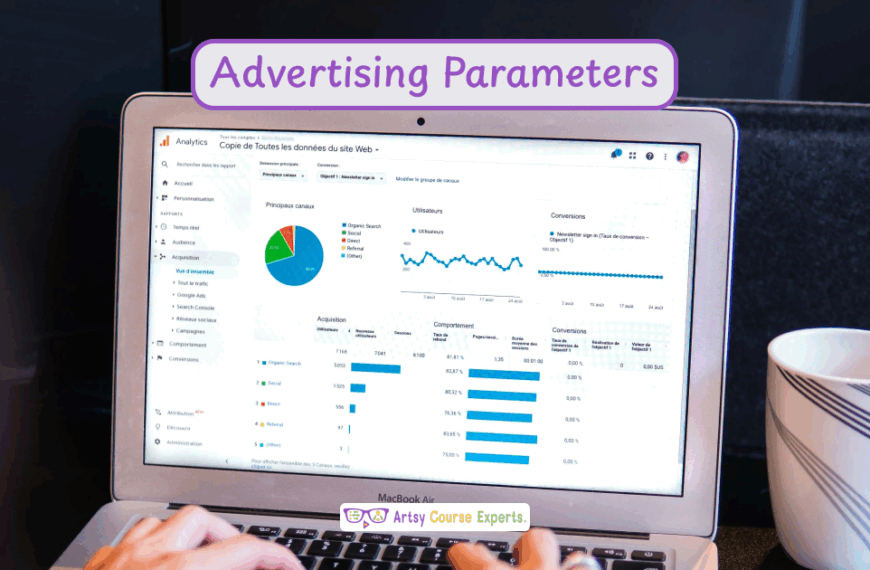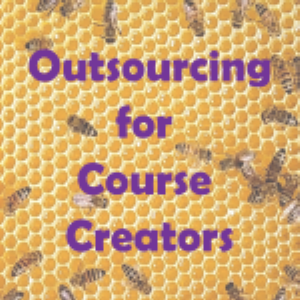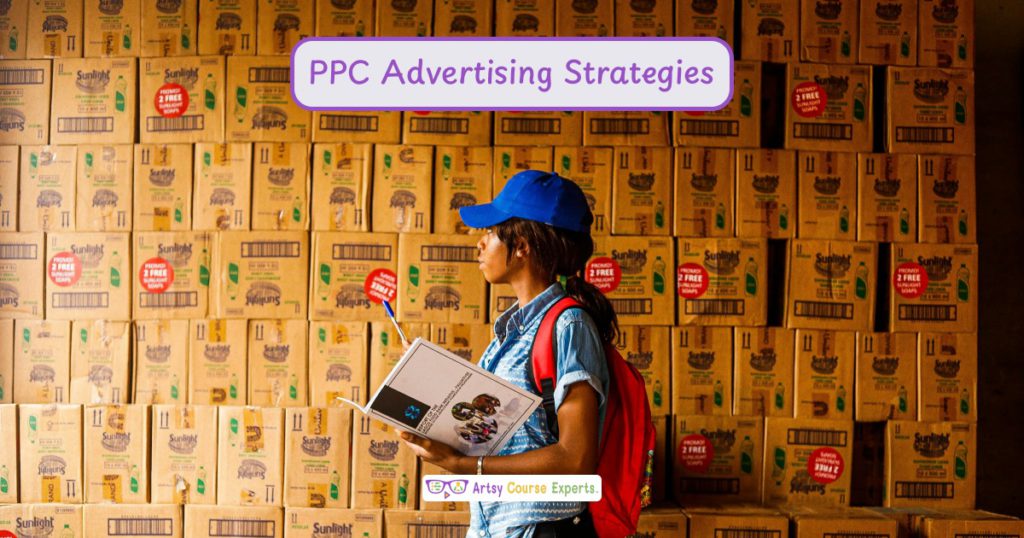Are you facing challenges with students and members getting lost during the onboarding process for your programs? In this lesson, we’re exploring all the necessary to-dos and actions for new students. This ensures they don’t get lost when they join your program, resulting in a positive onboarding experience. With a great onboarding experience, they are less likely to request refunds and more likely to leave positive reviews, attracting even more students. We’re delving into to-dos and action items for onboarding new students and community members. We will cover what it is, why you should use it, provide a how-to guide, go through an example, and finally summarize all our top tips.
Challenges online course creators can face if they don’t use customers to Dos for better onboarding:
- Without clear onboarding instructions, students may feel confused about navigating the online course.
- Poor onboarding can lead to high dropout rates as students may lose interest or struggle to engage with the course.
- Inadequate onboarding may prompt dissatisfaction, increasing refund requests from dissatisfied customers.
- Frustrated students may leave negative reviews, impacting the course’s reputation and future enrollment.
- Lack of effective onboarding can mean missed opportunities to showcase the course’s value, potentially losing potential customers.
Video Lesson – How to Keep Your Students Engaged
Who Can Use Customer To Dos for Better Onboarding?
Almost any teacher or professional can use customer to-dos for better onboarding in their online courses.
- To guide clients through a step-by-step onboarding process, ensuring a clear understanding of design preferences, project timelines, and collaboration tools.
- To provide new clients with a comprehensive onboarding package, including writing guidelines, project expectations, and a communication plan to establish a smooth working relationship.
- To implement a user-friendly onboarding system that outlines the photo-shooting process, style preferences, and delivery expectations, creating a seamless experience for clients.
This can work for many professionals like graphic designers, writers, and photographers.
What Is It?
It refers to a discussion or guide on the actions and tasks that customers or users should undertake during the onboarding process to enhance their experience when engaging with a product, service, or online course. The focus is on providing customers with clear instructions, engagement strategies, and support to ensure a positive onboarding journey, ultimately leading to customer satisfaction and successful integration into the offered platform or service.
We’re discussing creating a course or a community where you give customers a task list, much like a to-do list, visible in their portal from the first lesson or on the dashboard. So, as soon as they join your community, they see they have some essential tasks.
Why Use It?
New students, community members, or coaching clients can easily get lost in your program, dealing with numerous emails, links, apps, and portals. Once they arrive, facing various sections, rooms, courses, and lessons, students may become overwhelmed. By providing a clean to-do list with just a few items (around three to five), you give students direction and focus as they start your new program. Displaying it immediately upon signing up or logging in on your training app helps them understand what needs attention, preventing them from aimlessly clicking around and feeling overwhelmed.

How to Guide
Can Be Used for Courses, Communities, or Coaching Websites
In the context of online courses, using customer to-do lists enhances the learning experience. These lists can guide students through a structured path, ensuring they complete essential tasks, assignments, or module requirements. This aids in keeping learners organized, focused, and on track throughout the course.
For online communities, incorporating customer to-do lists fosters engagement and participation. Members can have specific tasks related to community involvement, such as introducing themselves, participating in discussions, or exploring community resources. This promotes a sense of belonging and encourages active participation within the community.
On coaching websites, customer to-do lists are crucial in guiding clients through various steps. Whether setting up initial consultations, completing assessments, or accessing coaching materials, these lists help clients navigate the coaching process systematically. This ensures a smooth onboarding experience and lets clients make the most of their coaching programs.
Actions Include: Summary, Description, Checkbox, Hyperlink, Due Date
Now, each to-do item involves an action. It might include a description, like a summary. Each to-do has a summary, acting like a title and a brief description. You can incorporate a checkbox, allowing users to track their progress as they complete each item. Stylish designs may include crossing the item or changing its color when checked.
There could be a hyperlink for each action, leading users to relevant content. For instance, a link might direct them to a page to update their profile or download a workbook.
If well-designed, the link opens a new tab or page without removing it from the leading portal. It’s crucial not to risk students getting lost. Hyperlinks are beneficial but should not divert users from the primary to-do list. You can also set due dates. These can be explicit dates, such as a specific day of the month or relative dates, depending on your system.
Consider which tasks are suitable for deadlines and if you prefer a more flexible approach, allowing students to pace themselves according to their preferences and course goals. Let’s discuss some essential tasks you may want your students to do.
Bookmark this E-Learning Dashboard or Main Page
First, they should consider bookmarking your e-learning dashboard or the main page by saving it in their browser. It’s standard for students to face login issues, forget passwords, or be unsure how to return on a different day, especially after the initial purchase. Suggesting them to bookmark the e-learning portal can be a practical solution to this common problem.
Update Your Profile Name, Description, Image/Avatar
Another to-do item is prompting students to update their profile information, including their name, description, and image/avatar. This allows them to personalize their identity, whether using a nickname or choosing not to reveal their last name. They can also share a brief company description, business details, state, country, or sub-niche, helping them feel comfortable and engaged within the course and community environment. Encouraging students to upload pictures adds a friendly and engaging touch to the community.
Join the Chat, Discussion, Community, Social Network, Email List
Another common to-do list item is encouraging students to join a chat, discussion, community, social network, or email list. Depending on your course and community structure, these elements might be within one app or spread across platforms like Kajabi, Thinkific, Circle, or Facebook. Connecting these components is crucial. Provide clear instructions for students to participate, whether through a click or any other action. This not only integrates them into different aspects of your course but also serves as a way for them to seek tech support or offer feedback, preventing drop-offs.
Take the Before/After Assessment, Quiz, Survey
Another popular to-do item is the before-and-after assessment, perhaps in the form of a quiz or survey. You might initiate a study at the beginning of your course to gauge your student’s starting points and knowledge. Later on, conduct another quiz or survey to measure progress—whether in actual skills or self-assessment. This is a common and effective method for engagement and self-evaluation.
Download the Workbook, Guide, and Templates
In courses, it’s crucial to prompt students to download a workbook, guide, or template. This serves as a significant to-do item, ensuring they acquire essential resources within the first few minutes of entering the course. A link for this download facilitates easy access to materials, whether in PDF format or for printing.
Teachers & Coaches Can Also View/Filter All Customers by Sta+tus
Depending on your tech platform, teachers and coaches can view and filter all students and customers based on their status. This functionality allows you to track student progress, identify completed lessons, and monitor the completion of to-do items. It’s a valuable tool for supporting, nudging students along, and ensuring everyone is on track, especially in cohort-based learning environments.
Additionally, if you have a specific cohort of students progressing together, it’s beneficial to check if everyone has completed the initial steps or to filter based on the duration of their enrollment, allowing you to assess their progress over time.

Example: Using To-Dos When Students First Arrive
Drama Course – Welcome & Introduction
Now, let’s explore an example by discussing the use of to-dos when creative students first arrive at a drama course.
The students find themselves in this portal dedicated to the drama course, complete with modules, lessons, and a navigation bar. The first lesson may include a welcome video automatically shown when students arrive.
Action Items & To-Dos
In that first lesson, consider adding some action items or to-dos. Now, depending on your platform, you might have more advanced capabilities with actual checkboxes and accurate stats for every student. If not, you can simulate it with some HTML—plain text that you input into the first lesson description. It could be simple bracket-like characters that you type on your keyboard, or your system might be able to include actual checkboxes.
In that welcome and introduction section, they might press play immediately, or your system automatically plays that first lesson. Behind the scenes, as they are slowly digesting the content, they’re also looking at these action items.
Here are some examples of what we might want to do.
Bookmark this Course Link
The first task could be to bookmark this course. Prompt them to bookmark the page since they’ve just purchased the course, all the links have happened, and the page has refreshed. A few seconds later, they find themselves in the course, possibly unaware of how they got there or what link brought them in. Encourage them to bookmark that page.
As a good teacher, you’ll also send a welcoming email as part of an onboarding sequence containing the link. This not only helps them but also reduces support queries. So, one of the initial actions you could suggest is to bookmark that page.
Set Up Your Student Profile and Description
The next task for the drama course could be to set up your profile with a description. You could even provide guidance, asking about the type of acting they do or their location.
Then, we’re going to include the link. Because they’re on this kind of homepage, not deep in settings, finding the profile can be confusing. There’s only one setting, scattered with billing and other information. Some systems are quite complex.
Just give them the link so they can easily update their profile. If possible, make that link open in a new tab. While they’re listening to the welcome video, which might take a few minutes, clicking on the link won’t take them away from the video.
The welcome video contains essential information. While listening, they can conveniently open a new tab to update their name or set their description.
Join the Acting Community
The next thing you might want to do in your drama course is to have your students join the community. Remember, it depends on your platform and the tools you’re using.
If the community is within the same course program, have them do an introduction. But if the community is on another platform like Facebook, Circle, or Mighty Networks, guide them to connect, link up, and enter their profile—whatever is necessary to get into the introductions of that community.
Take the Acting Skills Assessment
Another type of to-do item you could include is having each of your new drama course students take an acting skills assessment. This assessment might be multiple-choice, fill-in-the-blanks, or involve scoring from zero to 10 or one to five—rating aspects like A, B, and C.
Please provide them with the link and encourage them to complete the assessment. Sometimes, it’s beneficial to break down the action items and to-dos to avoid overwhelming students in their first interaction within the initial 10 minutes.
Download the Printable Course Workbook
Another popular item for new students is obtaining workbooks, printouts, or guides. This is a typical to-do. Provide a link to an external PDF or a file uploaded directly to your platform. Regardless, guide them on what to do next. For example, instruct them to download and print or download and fill out page one of the workbook. These details help new students get oriented and kick-start their journey with your course.
Frequently Asked Questions About Customer To-Dos for Better Onboarding

Summary – Customer To Dos for Better Onboarding
Using customer to-dos for better onboarding is like giving a roadmap to your users when they first join your platform or course. These simple tasks, like setting up a profile or joining a community, help them feel more comfortable and understand what to do. It’s like a friendly guide that makes their experience smoother, reduces confusion, and sets the stage for a positive journey with your product or service.
So, remember, thoughtful onboarding with customer to-dos can make a big difference in how users feel and engage with what you offer.
Tips for creative online course creators when using customer to-dos for better onboarding:
- Provide two to five simple to-dos during onboarding to prevent information overload and give students clear, manageable steps.
- Offer guided steps for each to-do item, giving students direction on what to focus on, even if they don’t complete the tasks immediately.
- Introduce a few checkboxes, ensuring students can easily track their progress without feeling overwhelmed in the initial onboarding stages.
- Encourage watching the welcome video and completing the first two or three checkboxes to kickstart engagement and maintain excitement.
- Allow flexibility in task completion timing, acknowledging that students may choose to do the to-dos immediately or at their own pace.
- Ensure that each to-do item guides students on their next steps, providing clarity and direction as they embark on their creative online course journey.
You should be a little smarter now. Thanks for hanging out!
Please subscribe to get more tips for creative online course teachers.
More Tips For Online Teachers
These lessons can also help you with Marketing, Sales, and Technology:
- Domains Vs. Hosting For Teachers And Coaches
- Wireframes to Design Web Pages and Learning
- Sell More By Increasing Buyer Confidence
- All About Quick Response Codes (QR Codes) for Online Teachers
- HTTPS Protocol for Creative Business Owners