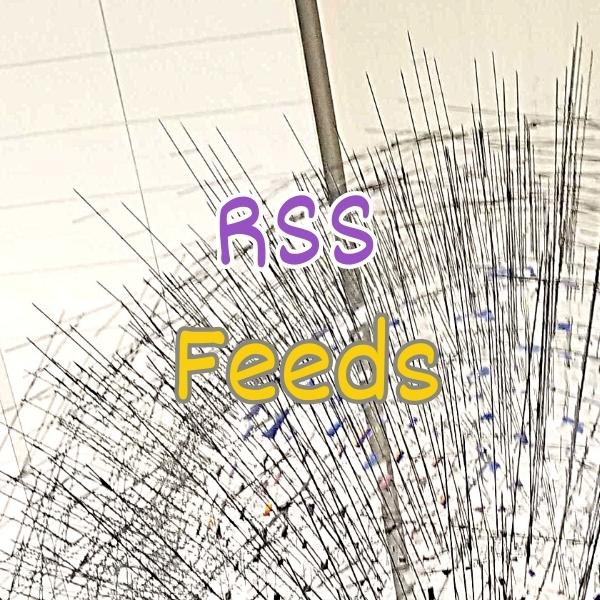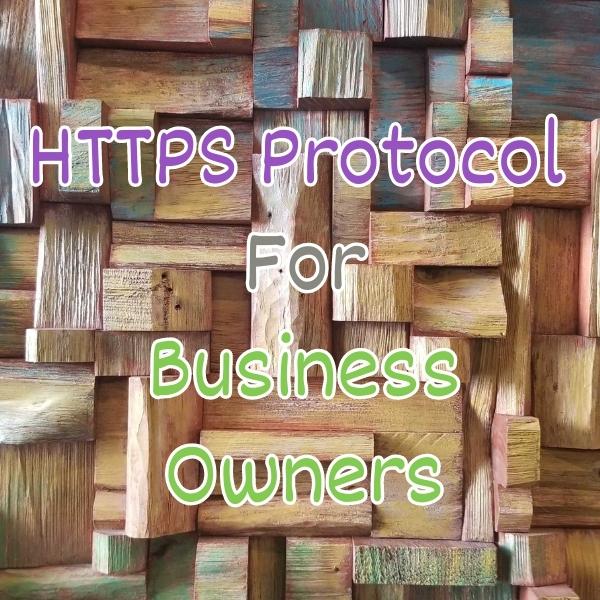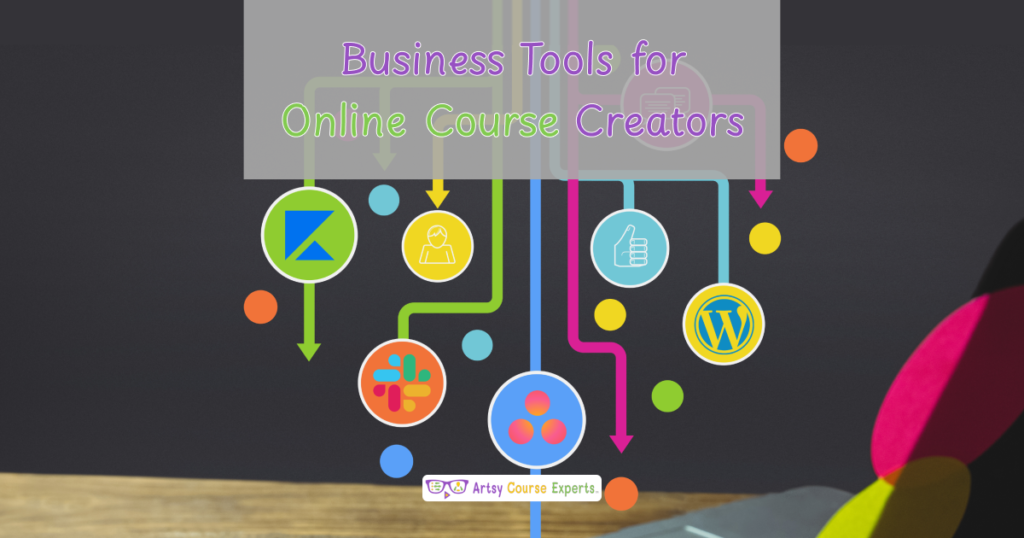Introduction
Online education is emerging as a prevalent trend as there is a significant shift towards digital learning experiences. Staying connected with your audience and ensuring swift content delivery is becoming critical to training businesses. This is where Really Simple Syndication (RSS) Feeds come into play for online training businesses.
In this lesson, we’ll explore the potential of RSS Feeds for online course creators, coaches, and community leaders. We’re learning about RSS Feeds so that you can automate and share your latest teaching content to your students. In some cases you’ll use RSS to share indirectly like sharing your blog with your e-mail marketing platform. In other cases, it enables direct sharing with your customers. We’ll learn what it is, why you should use it, and how to use it, and then we’ll go over an example.
Challenges Training Businesses May Face if They Don’t Use RSS Feeds:
- Online course creators may struggle to deliver their content quickly to their audience.
- Course creators may have to manually update systems individually.
- Learners may miss important updates or become disconnected with your business.
- Sometimes advanced integrations between systems get disconnected if you don’t refresh connections.
- As your company grows managing all the content marketing and operational parts is harder without RSS feeds.
Video Lesson – How to Deliver And Automate Content Updates
Who Can Use It?
Almost any kind of teacher, professional, or coach can use RSS feeds to improve operations, reduce costs, and increase speed of updates.
Here are some examples of how teachers helping creative students can use RSS feeds:
- Enhance your online courses by linking teacher responses directly to email
- Monitor your online community by having a daily digest of all new posted messages
- Expand your website coaching business by seamlessly transforming your blog articles into automated email content
This can work for a wide range of educational businesses like teaching, sketching, metal making, costume design, script writing, juggling, and songwriting.
What Is It?
RSS is an acronym for Really Simple Syndication (RSS) Feeds, providing a convenient and efficient means for online training businesses to distribute their teaching content. These feeds enable the synchronization and automation of content updates, ensuring that students and members promptly access the latest content upon publication or update.
The way RSS feeds work is that the system takes the latest content and puts it into a technical XML file that other systems can read. XML files are a data file with lots of labeled chunks of data. Each labeled chunk has a name tag surrounded by angle brackets. The hierarchy is established through a system where, if a chunk has three children, they are nested within that chunk, indicated by <start> and <end> tags.
RSS files which are XML format look something like this:
<?rss version="1.0" encoding="UTF-8"?>
<!-- This is a comment -->
<!-- This is the general source information -->
<channel>
<title>Blog - Artsy Course Experts</title>
<link>https://artsycourseexperts.com</link>
<description>Helping creatives with tech for courses</description>
<lastBuildDate>Sun, 02 Jul 2023 02:16:28 +0000</lastBuildDate>
<language>en-US</language>
</channel>
<!-- This is the new content information that is in the feed -->
<item>
<title>RSS Feeds For Online Training Business Owners</title>
<link>https://artsycourseexperts.com/rss-feeds-for-training-businesses/</link>
<description>All about RSS feeds for creative business owners who teach classes and run communities.</description>
<pubDate>Tue, 03 Jun 2023 09:39:21 GMT</pubDate>
<media:content url="https://artsycourseexperts.com/LGA-Airport-..." medium="image" >
</item>
</rss>
It basically turns your content into computer-understandable chunks:
- A channel with your website source, name, URL, image
- A collection of article items that are recently available
Suppose we employ a three-part system involving a source system (e.g., your podcast), a bridge (such as Zapier), and a destination system (like Facebook).
- The source system is the podcast and it makes an RSS file with all your latest podcast episodes
- The middle system like Zapier checks the source RSS feed file every minute and uploads each new episode as a new FB post
- The destination system like Facebook serves your customers and always has your latest podcast episodes
So RSS feeds let us connect systems and automate content distribution using the latest RSS item publish date. In some cases, you don’t even need a middle system since the destination system can pull directly from the source system. In conclusion, RSS Feeds act as a bridge between systems, enabling seamless distribution and real-time updates.
Why Use It?
Using Really Simple Syndication (RSS) Feeds enables you to automatically share your primary content, such as blog articles, with other systems like an email marketing platform, reaching all your customers.
Without RSS, synchronizing various content sources becomes a manual process, requiring actions like manually uploading the latest content to your email program or Facebook.
Moreover, for some content, you might find yourself manually uploading to a dozen or more downstream channels. This involves logging in, creating a new content item, specifying a title, description, image, hashtags, URL, and more. However, by setting up the RSS feed, dozens of systems will automatically pull the latest content from a source system.
In certain instances, RSS feeds are updated promptly because the destination reader systems check or get notified about a new update every few minutes. This is especially valuable for minor updates, traditionally requiring you to re-update dozens of systems if a mistake is made or improvements to the title, photo, or hyperlink are desired.
While RSS feeds can be a little scary at first, using them will help scale and automate your training business so that you can do more with less work. In fact, you don’t even have to actively manage them; simply understand that your content system generates them, and your other systems can read them, making your business operations smoother.
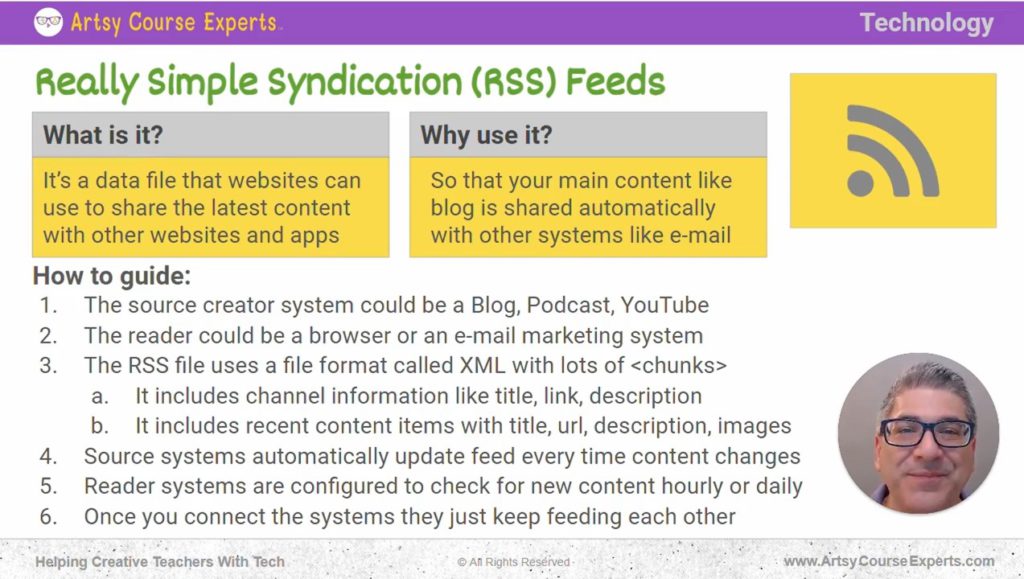
How To Guide For RSS Feeds
Let’s dive into the process of creating and utilizing an RSS feed in more detail.
The Content Source System
On your content source system, which can include platforms like a WordPress blog, Spotify Podcast, or YouTube channel, you would configure the system to update the feed whenever you produce a new article, video, or any other content.
Many systems perform this task automatically. For instance, when you add an article to your WordPress blog, the associated RSS feed is updated automatically. The updated RSS feed file includes information such as the date and time of the post, the title, the description, an image, the official hyperlink to that post, and many other details.
The Destination System
You can use the generated feed to establish a connection with another system. The other system, is the reader of the RSS. The reader of the system could be an bridging tool like a computer robot (e.g., Zapier) on some server or it can be the destination system like Twitter or YouTube.
Oftentimes, the destination system serves as the platform that your customers, students, and members use. Consequently, when the destination system receives an update, all subscribers to that system will promptly receive the update from the source system.
At times, a middle system like Zapier is employed to modify the source content for the destination. Alternatively, if the destination lacks the capability to pull content directly, Zapier reads the RSS feed and automatically posts the content to the destination. The Zapier tool offers a range of parameters, including whether the destination should utilize the full source content, a provided short summary, or a snippet, such as the first 128 characters of the description.
RSS File Uses the XML File Format
The RSS file is formatted with various chunks of data surrounded by angle brackets. Each chunk has a clear start and end marker in the file. Chunks can have child chunks within them to help organize the data.
Every RSS starts with a channel information chunk. For instance, this chunk would contain information such as the source (e.g., your blog URL), the name, your blog picture, and description.
Then, your RSS file would contain one or more item chunks. Each item within your RSS feed comprises a content title, URL, summary, description, and an optional image. Additionally, each item possesses a crucial attribute known as the published date, featuring a very specific date, time, and timezone. This ensures that other systems can precisely determine when each article was last created or updated.
Moreover, systems can specify content preferences, such as displaying only the last five articles or just the most recent article published. All of this information is structured within the XML file or feed file.
Source Systems Automatically Update Feed Files
Fortunately for most business owner teams, there is no need to edit an ugly XML file every time you make changes to your content.
Source systems like WordPress automatically update your feed whenever you publish or modify articles.
Here are some of the things that Content systems monitor to trigger an RSS update:
- Title
- URL
- Categories or Tags
- Images
- Summary
- Content
In larger businesses, multiple web servers are often employed to manage substantial traffic loads. In such cases, updating content may trigger distribution or caching to the other servers. Consequently, these edge systems may take a few more seconds to retrieve the latest content, including the RSS feed file, once the source server has been updated.
Reader systems check for updates
The reader system usually checks for updated RSS content on some sort of schedule, like every 5 minutes.
So every 5 minutes it will download the RSS file and look at the publication update date and time. Some systems and plans may optimize checks, use default values for all customers, or let you specify how often to check.
The reader system also stores and knows the last date and time it did something with new content from this source.
Internally, the date-time field uses a technical time zone like UTC or GMT so that computers from different time zones can align with normal people time zones like Eastern Standard Time from New York and avoid dealing with complications such as Daylight Savings across different countries.
The reader system checks if the new content has a date and time greater than that of the last used content. If it detects fresh content, it begins processing each item in the RSS file to either create or update. Subsequently, it updates the last used date and time, ensuring that it can reference this information the next time it checks for new content.
Connect The Systems
Once these systems have been connected, they will just keep working. It really is a set-and-forget scenario for years to come.
This automation not only saves time for one channel but also facilitates helping multiple channels. So, the same RSS feed source can drive dozens of downstream channels (think all your social media platforms).
You can also have multiple systems that feed off each other, where A feeds B and B feeds C. For example, a source system may feed into a second system, which in turn can potentially feed a third system.
RSS Feeds are highly beneficial, particularly for small businesses, as they offer fast updates while saving your team lots of time.
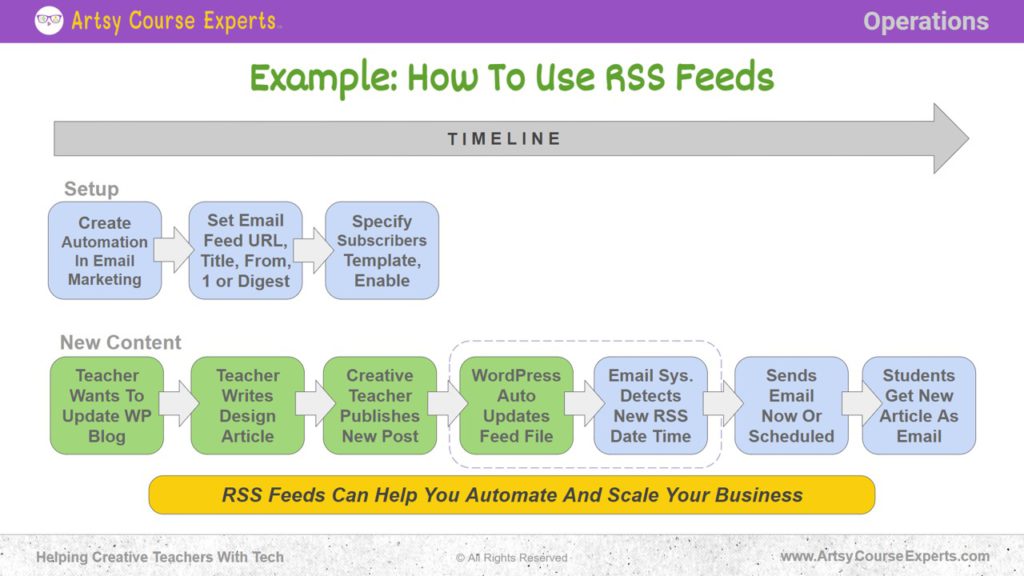
Example: How to Use RSS Feeds
Let’s go over an example on how a teacher can use RSS feeds to automatically email students about new weekly tips written in WordPress as blog posts.
Setup
Create Automation in Email Marketing
First, you’ll use your email marketing system (like MailChimp or ConvertKit) to create a new automation.
Give it a compelling name, such as “Blog RSS to Email.” Among various automation options, like timed nurture sequences, you’ll quickly identify the “Import RSS feed” option, given its popularity and robust capabilities, even if you haven’t started using it yet.
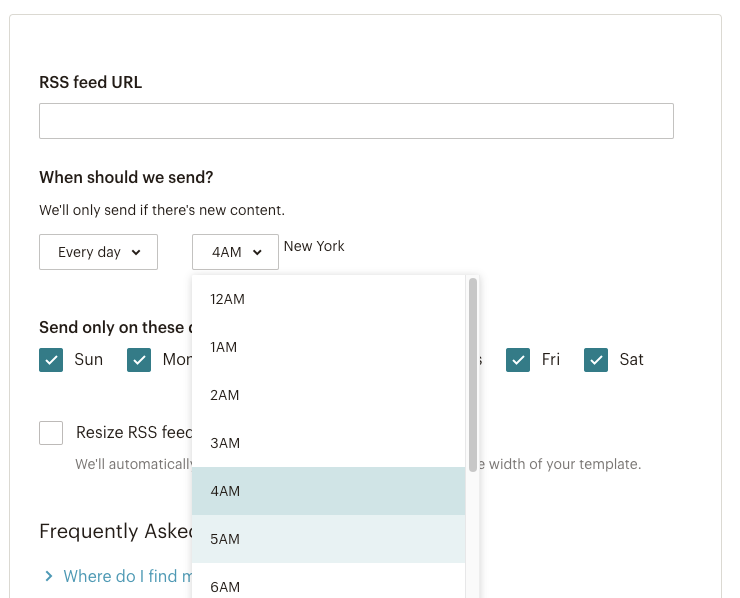
Set Email Feed URL Title, From 1 or Digest
The WordPress system automatically updates a file known as the feed whenever you publish an article.
In the marketing automation, you’ll need to enter the feed of your WordPress blog, which is the URL. The URL may or may not end with a .xml extension. For many systems, it’s something like /feed, /rss, or /posts.
You’ll also need to specify whether you want the RSS feed to be individual or a digest. “Individual” means that every new item triggers a separate email, whereas “digest” means that you consolidate the last few articles into one output message. If you have a substantial amount of content or want to avoid overwhelming your customers, consider opting for a digest. This way, you can automatically send the latest two or three articles in one email, perhaps every Saturday morning.
Specify Subscribers Template, Enable
For each email automation, you need to select the recipients of the email. This can include all subscribers or a specific segment you have created, such as those who signed up via an HTML widget on your website or only those customers who are your coaching clients. I would recommend starting with a small fake group where you and your team are the only ones in the distribution list.
You can also choose a template for the email so it not only defines the colors, style, header, and the footer, but some other important content. For example, “Remember: Ask Me Anything sessions on zoom and community chat room are every Thursday night at 8pm PT”.
Once you have configured the settings, go ahead enable the automation within your email system. At this point, the email system will monitor your WordPress blog’s RSS feed for any changes. When a change occurs, the email system will pick up content and send out an email based on your rules.
New Content
Now lets go over how a teacher or coach would create a new design lesson guide via a blog lesson and have it automatically emailed to all their students.
Update Blog With New Article
The teacher goes and updates the WordPress blog by creating a post. This involves all the usual steps taken when adding an article. The process typically begins by logging into the administration portal and navigating to the Posts section. From there, you create an article, providing it with a title, customizing the URL slug, and entering optional categories and keywords.
Teacher Writes Design Article
As a teacher, you then go and import or edit your new design article.
You do all the normal steps of including creating headings, intro/outro, pictures/attributions, external/internal links, etc.
You preview your content in draft mode and maybe even preview what it would look like on a smaller mobile view.
Creative Teacher Publishes New Post
Once you have written up your new design article, you are ready to publish it.
After ensuring that everything looks good, you click the publish button to go from editor draft mode to production-ready content.
At this point the article is now live for the world and search engines to consume.
WordPress Auto Updates Feed File
When your article gets published, WordPress automatically updates the feed file for your blog. This is a built-in feature of the platform but can be further enhanced with custom software like plugins or scripts.
This feed is the RSS file, which utilizes the XML format. Remember, it contains information about your blog and details about your articles, typically featuring the most recent one and perhaps a few other recent articles.
Upon the recreation (update) of the feed file, it includes the very recent publication date and time.
Email System Detects New RSS Date and Time
Your email systems, such as ConvertKit or MailChimp, will periodically check the RSS file.
It will basically check the date and time of the latest updates from your blog. Remember the date and time of the last content change will be in that RSS file.
The mail program knows the last time it had fresh data from the feed and will compare if the date/time of the newest changes are newer than that of your last imported content.
If it detects new content, it then performs the specified rules for email automation.
Otherwise, if it’s all caught up, the email system doesn’t do anything special and waits for the next check to happen.
Sends Individual/Digest Email Now or Later
Once it’s time to reprocess the RSS file, the mail program uses settings to decide if it’s going to send individual emails or one big digest.
If the email marketing system has been configured to send individual emails, then it loops through all the new RSS items and creates individual emails using your email template. If you specified digest, then it loops through all the new RSS items and builds one big email using your template.
Email systems support RSS channel parameters like:
- Feed Title
- Feed Pretty Date
- Feed Description
- Feed Main URL of your content like your blog link
Email systems also support RSS Item content like:
- Article Title
- Article URL
- Article Image
- Article Summary
- Article Full Content
In addition to these, there are generic email template parameters:
- Subscriber Name
- Unsubscribe URL
- Subscriber Preferences Link
So now your email system has an HTML email fully created with the latest update or one big email with recent updates.
Based on your settings it either sends it right away or it schedules it for a certain date and time like daily at 9am or every Thursday at 8:00 AM.
Students Get New Article(s) as Email
Ultimately your specified audience is going to get an email without you manually creating a custom email every time the teacher creates a new blog article.
While a custom formatted and written email per article could be amazing, sending a generic blog templated email automatically can be just as powerful depending on your cash, time, and preferences.
Your students can then engage with the email to click on the image or article to really read all the details, if you chose to only put a summary in the email.
Also don’t forget that this same RSS feed can also be used to auto post new content to:
- Medium
So, in this example, a teacher sets up an automation to utilize her blog’s RSS feed, automatically sending emails to her audience. All she has to do is create articles, and voilà, they get delivered to her students across multiple channels. This streamlined process ensures efficient communication and content distribution to the audience without the need for manual intervention.
Frequently Asked Questions About RSS Feeds In Education

Summary – Student Referral Programs
Really Simple Syndication (RSS) Feeds offer tremendous benefits for online course businsses. By leveraging the power of RSS Feeds, you can automate content distribution, save time, and reach a wider audience.
While the XML underneath may seem cryptic and techno scary, business owners don’t have to get into the details. They just have to be smart enough to know that these things exist and they can connect apps together to do more faster. Plus if necessary, you can get a technical helper to set up your systems, and then let them work for you for years to come.
Tips for creative teachers and coaches to use RSS Feeds:
- Many systems like WordPress create the RSS feeds for you automatically
- Keep your titles a fair size – not too long and not too short, so that you can maximize your content
- Create awesome content summaries and then reuse them via copy/paste, social sharing, and RSS feeds
- Always test your feeds with a few people to make sure you map the urls and fields correctly
- When expanding to new platforms like Podcasts or TikTok, think about how you can leverage RSS feeds
- Think about how your back office operations could improve with business alerts via digests and summaries
You should be a little smarter now. Thanks for hanging out!
Please subscribe to get more tips for creative online course teachers.
More Tips For Online Teachers
These lessons can also help you with Operations and Technology:
- Do You Keep Your Prior Course Students Updated?
- Analytics for Teacher Websites
- When to Upgrade Your Hosting Plan For Creatives
- What are HTTP Status Codes And How Browsers Request Information?
- Stripe Payment Fundamentals For Online Course Teachers