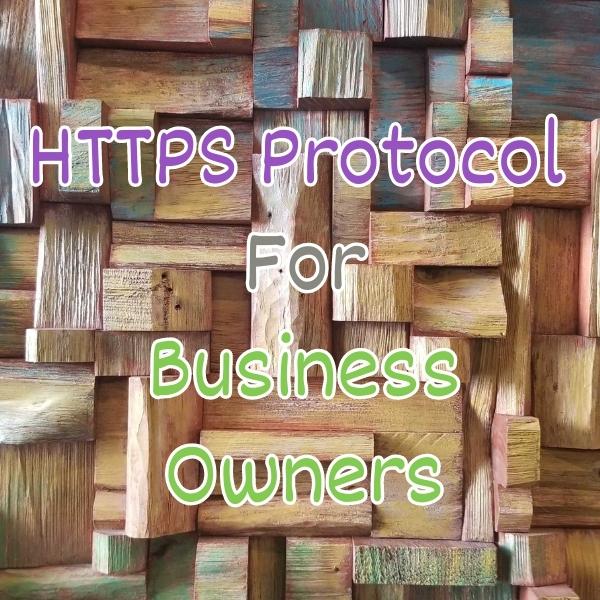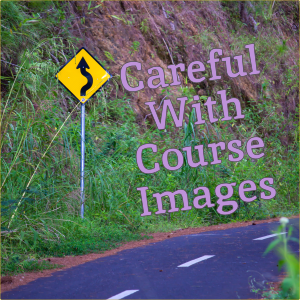Introduction
Teachers are now constantly seeking new ways to enhance their online courses and engage students effectively. One such tool that has gained popularity is QR codes. These little square barcodes hold immense potential to simplify the learning experience and bridge the gap between physical and digital resources.
In this lesson, we’re learning about QR codes so that teachers can give students extra resources easily just by clicking a barcode. We’re going to go over QR codes for teachers and students. We’ll discuss what it is, why use it, how to guide, and provide an example before wrapping up.
Challenges online course teachers can face if they don’t use QR codes for their courses:
- Difficulty in sharing specific resources quickly with students
- Students may struggle to access external links or supplemental materials easily
- Potential loss of engagement due to manual URL entry or navigation
- Limited tracking and analytics for student interaction with course content
- Missed opportunities to bridge the gap between physical and digital learning experiences
Video Lesson – How To Use QR Codes so that Students Get to Important Websites and Resources
Who Can Use It?
Almost any kind of teacher, professional, or coach can use QR codes to link students directly to online portfolios, tutorials, or downloadable resources related to their work.
- To share interactive designs, access digital guides, or provide quick links to case studies and relevant articles
- To offer step-by-step video tutorials or additional tips for creative projects
- To link to instructional videos, downloadable templates, or online galleries
This can work for a wide range of educational businesses like graphics designing, cartooning, and paper crafting.

What Are QR Codes?
QR codes is short for Quick Response codes. They are two-dimensional barcodes that store information in a pattern of one colored squares which can be scanned by smartphones or other QR code readers to instantly access the encoded information, such as a website URL, text, contact details, or other data.
These barcodes are widely used in many applications, including marketing, education, and everyday life, as they provide a quick and efficient way to share and retrieve information digitally.
Why Use QR Codes?
Teachers or trainers can use QR codes to send students to their services and resources.
Remember, you can create many QR codes for each of your needs. Some QR codes could go to your website, course system, or community, while others can lead to specific resources like training videos or PDFs.
Online teachers should leverage QR codes because they offer a simple and effective way to enhance the learning experience for students.
By creating QR codes for various resources like websites, course materials, or supplemental content, teachers can provide quick access to valuable information with just a scan from a smartphone or other QR code reader.
Integrating QR codes into online teaching can lead to a more dynamic and interactive learning environment, benefiting both teachers and students alike.
How To Guide For QR Codes
QR Codes Are Small Square Images Like “Bar Codes”
QR codes are small square images, just like barcodes, containing data. Similar to regular barcodes in stores, where the person working the cash register can scan any product to get information, QR codes have an image that phones and other QR code readers can read and map to some other data.
Can Contain a URL to Any Web Thing
Teachers often use QR codes to map to a URL, and they can create multiple QR codes for different resources. A QR code can also contain other data, like text with a coupon code. It’s up to you to decide what resource(s) you want to show and associate with your QR code.
Create with a Free Site
As a teacher, you can create a QR code for free by visiting some websites offering QR code generation. You provide the URL, choose some style information, like color, and then download the generated PNG or JPEG file. You can place this QR code anywhere you want. When people use it, they can access your web resource.
Phones & QR Reader Apps Can Extract URLs
These days, phones or even dedicated QR reader apps can look at a QR code, extract the URL, and then prompt users if they want to launch the browser or access the provided web page or PDF resource. So, users just need to point their phone at a QR code, and it detects and opens the resource instantly when they click OK.
Content Can Be Static or Dynamic
If they’re static, that means the QR codes are built with one website in mind. So when you create the QR code, whenever someone opens it, it will go to a certain website.
On the other hand, it could be dynamic, which means it changes over time. For example, you can have a QR code for your latest webinar or your latest lead magnet with the top 10 ways to do something for this year. So every year, you might redirect it. The QR code stays the same because maybe it’s on a book.
By being dynamic, when someone looks at that QR code and launches it, it first checks with a database and then goes to the latest place you want to send your students. This allows you to gather stats to find out how many people looked at your QR code.
QR Code Images Can Be Styled
QR codes can be styled because they have this interesting robotic square shape with pixels, but you can style them with the colors of your brand. You can style the frame and shapes – dots or little boxes. You can even put your logo in the middle of a QR code or wrap the QR code in some other design. You have flexibility when designing your QR codes.
Use QR Code URLS for Courses, Communities, Coaching
As a teacher, you can use QR codes for lots of different things. You can have your QR code point to all your courses or just a specific course. Maybe it’s your community that you want them to access on a mobile phone, so the QR code launches the mobile app on their phone. It could be pointing to a coaching offer available on your website, resources like a PDF, books, or even one or more of your social networks.
You can even take your students to an email subscription form or webinars. QR codes can be used for a wide range of things, and it’s good to have a handful of these QR codes that you could use in different situations.

Examples: How Teachers and Students Use QR Codes In Education
In this example, we’ll go over how a teacher and a student will use a QR code.
Teacher Creates a QR Code and Publishes it
Visit QR Sites Like QRCodeMonkey.com
To create the QR code, they visit a QR site like QRcodemonkey or some other website. There are lots of websites where teachers can go; you can just Google it and find many QR code creation web tools.
Enter the YouTube Channel URL
As a teacher, you go and enter the URL. In this case, maybe you’ll enter the URL to your YouTube channel, where you have smaller tutorials compared to the bigger ones in your courses. Try to use the vanity URL instead of just the long string of URL user ID numbers.
Choose Your Brand Colors
Instead of just using the default black, you can go ahead and use your theme colors. For example, if you’re a purple, gold, or red brand then, you can specify some styling options for your QR code.
Specify Boxes and Frame Style
There’s an outer frame and three little boxes that show up; you can style those in different ways. For example, you can choose hard edges or rounded edges, etc.
Add Academy Logo and Image
You also have the option to add a logo. If your academy has a small logo or symbol, you can put it in the middle of your QR code. You can upload a PNG file, preferably transparent, that sits in the middle of your QR code.
Download Your QR Code Image
Once you’ve done all that, you can then download your QR code. Some websites might require you to register before they email it to you. Nevertheless, you’re going to download that PNG, and you’ll have it.
Add QR Code to Resource
At that point, as a teacher, you can use that QR code and put it in a variety of places. For example, a teacher might add this QR code to a resource like a book, an eBook, or even a physical book delivered by Amazon.
They’ll put the QR code on different chapters or at the end of the book to provide more resources. That’s it. As a teacher, you’ve created your QR code for a certain destination, in this case, your YouTube channel. Then you entered all the information, got the QR code, and placed it somewhere that students will see.
Student Uses QR Code to Get More Resources and Services
Buy or Download Toy Design Book
Let’s say a student is going to use the QR code to access more resources. The student either buys or downloads a toy design book that you sell.
Reads Chapter on Wooden Toys
While reading the chapters, they come across a chapter about wooden toys. At the end of that chapter, in addition to the step-by-step text and photos in your book, you provide a QR code that lets them see exactly how you created that wooden toy, or maybe it has extra information. For instance, the QR code might offer access to a list of all the tools used to create that wooden toy.
Chapter Includes QR Code with Videos
You can place that QR code at the end of a chapter or even at the end of the book as a high-level resource. In this case, we use the QR code to enhance the student’s learning experience. For the YouTube channel, if you want, you could create dozens of QR codes – one for each chapter if you wanted. Then, when they click on that QR code, it launches a video specific to that chapter. Alternatively, you could do it for your book too.
Student Uses Camera to Scan QR Code
When the student gets to that section, they’re going to use their camera to scan the QR code. As soon as they do, the camera detects the QR code, and either automatically or with the student’s permission, it asks if it should open the web page.
Camera Opens Up Teacher’s YouTube
If the student says yes and clicks allow, then it’s going to launch the YouTube video. So they don’t have to go and enter and search YouTube or get distracted and end up somewhere else. They don’t have to enter a very long series to get to your specific YouTube page. The students can simply click on that QR code, and open up your YouTube channel for your academy.
Student Watches How to Make Video
The student goes on and watches the video. They can do it in parallel while they’re flipping through the book, or they can be on their phone.
Student Subscribes and Clicks Academy Links
At that point, you’ve now taken them to your YouTube property, so they can subscribe or access the resources and see the other comments that are there. They can click on other things, or maybe your YouTube videos all have metadata that contains other links, such as affiliate links or coupon codes, or maybe that’s where you offer your coaching or courses.
With these, you’ve taken your students who were on this resource, and you’ve expanded their access to your other teaching resources.
Frequently Asked Questions About Using QR Codes for Teachers

Summary – QR Codes for Teachers
QR codes offer an avenue for teachers to connect with their students in the virtual realm. By using these simple yet powerful codes, teachers can effortlessly share resources, enhance accessibility, and enrich the learning journey. As the educational sector continues to evolve, using QR codes can lead to more engaging, interactive, and successful online courses.
Tips for creative online course creators when using QR codes:
- Use QR codes for long and complex URLs, such as YouTube channels or extensive domain names, to simplify access to resources
- Embed QR codes in physical course materials, like books, to seamlessly connect students to online content
- Create QR codes for various course elements, including websites, courses, communities, and coaching, to enhance accessibility
- Specify clear and relevant URLs for QR codes to ensure students are directed to the desired digital destination
- Place QR codes strategically in multiple locations, ensuring easy access to valuable resources and optimizing student engagement
You should be a little smarter now. Thanks for hanging out!
Please subscribe to get more tips for creative online course teachers.
More Tips For Online Teachers
These lessons can also help you with Marketing and Technology:
- RSS Feeds For Online Training Business Owners
- A/B Testing for Creative Online Course Teachers
- Analytics for Teacher Websites
- Email Addresses for Online Courses
- Faculty Focus – QR Codes For Quick Student Engagement