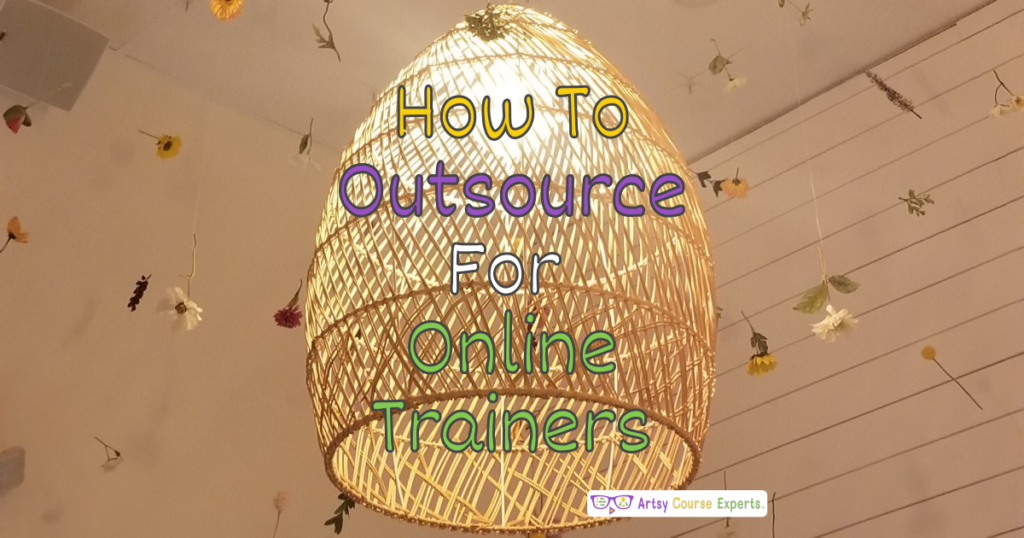Introduction
With teams often spread across the globe, finding a seamless way to keep everyone connected and informed is crucial. Enter Slack – the popular messaging and collaboration platform designed to bring your team closer, streamline discussions, and boost productivity. In this lesson, we’re learning about using Slack to chat with your training team, so that you can have fewer meetings and stay in sync, even if you’re spread around the world.
We will cover what Slack is, why you should use it, and how to use it most effectively. We’ll provide examples of setting up your channels, and then we’ll summarize our top tips.
Challenges online course creators can face if they don’t use Slack to chat with their team:
- Communication delays can hinder quick decision-making
- Difficulty in coordinating team efforts efficiently
- Missed opportunities for instant feedback and collaboration
- Challenges in maintaining a centralized knowledge base
- Potential for misalignment and confusion among team members
Video Lesson – Have Less Meetings and Remain In Sync As You Spread Around The World
Who Can Use?
Almost any teacher, professional, or coach can use Slack to collaborate and communicate with members of their teams.
- To collaborate with editors, writers, and SEO experts, sharing drafts, discussing content ideas, and maintaining an editorial calendar
- For real-time communication with clients and team members, sharing design concepts, gathering feedback, and organizing design assets efficiently
- To communicate with garment manufacturers, quality control teams, and sales and marketing departments
This can work for educational businesses like graphic designers, bloggers, and pattern designers
What Is It
Slack is an instant messenger app for companies and groups that lets people chat in channels, also known as rooms. There have been many chat programs used in our personal lives or at work, but Slack is excelling. It’s a fantastic platform, and the best part is, it’s free. So whether you have a small team, a medium-sized team, or a ginormous team, it’s a worthwhile investment to keep your team in sync through Slack.
Using Slack to chat with your team refers to employing the Slack messaging and collaboration platform as a tool for real-time and asynchronous communication, facilitating efficient teamwork, information sharing, and coordination among team members, whether they are in the same office or scattered across different locations.
Why Use It?
Slack is fast, reliable, and adaptable. It works on mobile, tablet, desktop, and more. Pop-ups are highly configurable. You can create your rooms and provide descriptions. It offers security features like inviting, using QR codes, kicking people out, and locking rooms. It’s intelligent, recognizing links and suggesting related content. It functions seamlessly on various platforms, including Windows, Mac, iOS, Android, and more.
You can customize windows, notifications, and sound effects, making use of excellent notification mechanisms. Slack maintains a comprehensive message history, allowing you to find previous discussions quickly.
You can search across all your channels or within specific channels with certain people. Slack is expandable with a vast app store, allowing connections to tools like Google Drive, Teams, Zapier, Asana, Monday, ClickUp, and more. Plus, you can add fun elements like surveys, polls, and GIFs to enhance your messaging experience beyond emojis.
Slack is not just practical; it’s enjoyable. It fosters a sense of connection, letting you make jokes and use emojis effortlessly. It’s user-friendly, much like using a mouse without thinking about it. Slack is transforming the way we communicate at work, making it easy and fun to interact with your coworkers.

How To Guide
Let’s delve into a how-to guide covering the basics of the app. We’ll start with channels, a crucial concept, and then explore some best practices.
Basics:
Desktop/Mobile, Free/Pro Versions, Quick Setup, Easy Invitations
To begin, there’s both a desktop and a mobile app available, along with a free version and a pro version as you progress. Even the free version provides ample functionality for small businesses, allowing them to set up rooms and engage with their initial team members. There’s no reason not to use Slack. Setting it up is swift; you can create an account and easily invite people by sending them a link. It’s intelligent, understanding how to connect everything, and it’s customizable. You can personalize it with your user interface preferences, logo, and company colors.
Channel Addition & Removal:
Naming, Public/Private Status, Members, Purpose; Renaming, Archiving
All your conversations are categorized into different channels. For instance, you might have a channel for design, marketing, or operations. You should create these channels judiciously, focusing on necessity. When you create these channels, you can designate them as public or private; public channels are accessible for browsing, while private ones feature a lock icon, limiting access. By default, people can be added to channels, and you can include members who are relevant to the channel’s topic. You can also view the current channel members and make additions or removals as necessary.
Furthermore, different roles are available for each channel, and there’s a description and purpose for clarification. You can specify the channel’s purpose and ongoing work. Additionally, you have the flexibility to rename or archive channels, making it a valuable feature.
Starring Favorite Channels & Organizing Channel Groups
You can star your favorite channels, especially when dealing with a multitude of channels. By doing so, your preferred channels will appear at the top of your sidebar for easy access. Moreover, you can organize channels into groups, particularly if you have several channels related to the same topic.
Best Practices:
Now, as a team, here are some best practices for using Slack.
@Name, Leverage Asynchronous, Include Links, Use Emojis
First of all, you can send direct messages to specific people. You don’t have to chat only in a room. When you’re in a room and need someone’s attention, like when you have a question, you can use the “@” symbol with their name. For instance, you might type “@Amy, Hey, Amy, I wanted to ask you something.” Then you can send a message directly to her, like, “Does this look okay, @Amy?” You can also include a picture, sound, video, or link; Slack is smart and supports various media types.
Next, you want to leverage asynchronous communication. This means you’re not chatting in real-time step by step; you’re sending messages for later. Sometimes, you might need to have a real-time chat, but often it’s more efficient to use asynchronous communication. Instead of saying, “Hello?” just tell them what you need, like, “Hey, Mike, when you get a chance, can you tell me the onboarding procedure for a new client?” This way, you are asynchronous, allowing everyone to maximize their productivity. You can “@” someone to notify them when you need their input.
Another important practice is to include links in your messages. Rather than just saying, “I completed the task,” your team should say, “I finished the task. Here’s the link.” Whether it’s a link to a task in Asana, ClickUp, or another tool, it’s crucial to include these links. This way, you’re training your team to share information effectively. Embrace the habit of including links in your Slack messages.
Don’t forget to use emojis. When someone says they just published a new blog article, you can respond with an emoji like a thumbs-up instead of a simple “thank you.” Emojis save time and add fun to your communication. You can use emojis like a checkmark, thumbs-up, thumbs-down, thinking face, or happy face. There are standard emojis as well as more playful ones, like clapping, high-five, or even fireworks.
Reply in Threads, Direct Messages, Use Search, Integrate with Apps
Another good practice in Slack is to reply in threads. In a high-traffic channel, someone posts a message, and you can respond in a thread. Threads are a series of replies and comments hidden from the main channel. On the channel, you see top-level topics and questions. You’ll notice a symbol indicating comments in a thread. Within the thread are specific comments related to the initial message. Not everything has to be discussed in a channel.
You can use direct messages, even with two or three people. To start a direct message with someone, simply type their name, followed by a comma, and you can start a conversation. Adding more people can get a bit complicated, so you’ll need to decide if you want to include the message history. Slack offers an efficient way to have one-on-one or small group conversations.
Slack has a robust search system, allowing you to search across all your channels or within a specific channel. You can search by people, topics, keywords, or other criteria. This feature is valuable for quickly finding past discussions or reference materials.
Finally, Slack can be integrated with a variety of apps. You can set up Slack channels for specific purposes, such as operations or sales, and receive notifications when new sales are made or new articles are published. Integration with tools like Dropbox, Google Drive, and Microsoft Teams is seamless, and you can even create custom integrations to enhance your team’s efficiency.

Tips: How to Set Up Slack Channel Names
Let’s explore some tips on creating your Slack channels. We’ll discuss various angles on how to structure your channels within your workspace.
Avoid Short Passwords
These days, passwords with only four, five, or six characters are not enough. Computers can run programs that repeatedly try different passwords until they break in. Some systems might slow down these attacks, but the point is to avoid short passwords. Start thinking about passwords with more than six letters. I know it’s convenient, but there are too many attacks nowadays. Big companies are using 16-character passwords.
Include Uppercase and Lowercase
Another thing you can do is use both uppercase and lowercase letters. They can be anywhere in the password, not just at the beginning or middle. Maybe you have a certain letter or combination you like, but using both uppercase and lowercase letters creates more combinations. The password has to match exactly, making it harder to guess.
Include Numbers
You’ll likely need a channel that includes everyone. This could be something like #general. It’s important to note that Slack channel names start with a hashtag, which is the number sign. When I say hashtag, I mean the number sign symbol. So, you might have #general or #announcements. Use these channels for making significant announcements that you want the entire team to see.
Channels for Departments
Consider having channels for different departments, such as #marketing, #team-marketing, or #team-finance. When you look at your Slack channels on the left, you’ll see a list of these channels grouped with similar prefixes like “team-” to help with natural sorting and organization. The key is to create a channel for each group within your company.
Cross-Functional Projects
These are channels where you mix people from various roles to collaborate on projects. For example, you might have a channel like #community-launch-2023. In this channel, you can include individuals from marketing, design, coding, and other roles, all working together on a specific project. These channels can be short-term for a few weeks or long-term for months, depending on the project’s duration.
Private Channels
Private channels are ideal for sub-teams or specific discussions that don’t need to be visible to the entire team. For instance, you might create a private channel just for sales-related conversations. Some channels may remain public, like announcements for major news, while private channels keep sensitive or focused discussions within a select group. You’ll notice a little lock icon in private channels, and you can configure who can add more members to maintain order and focus.
Prefix and Group Similar Channels
A useful practice for channel names is to add prefixes to group similar channels. For example, if you’re working on courses, you might have #course-slides or #course-videos. However, if you have various aspects of course creation, such as videos, slides, resources, and more, you can use a broader prefix like #course. In a larger organization, you might have distinct groups managing various marketing tasks. Prefixing can help group them effectively, like #marketing-content or #marketing-leads. The choice of prefixes depends on the size and complexity of your company, allowing for better organization and clarity in your Slack channels.
Add a Description & Topic for Extra Context
Each channel can feature a description and a topic, so make sure to make use of this feature. While channel names should be concise, once users click into a channel, you want them to have a clear focus on a specific topic. Therefore, describe each channel.
Descriptions can be more detailed. For instance, you can specify that a channel is all about our music coaching program. This informs users about the channel’s primary discussion topic.
You can also add a comment that addresses what people are currently working on in that channel. It helps answer questions like the channel’s purpose, its overall description, the primary focus, etc. These details ensure that everyone is on the same page and moving in the right direction.
Social or Off-Topic Based Channels
Consider setting up social or off-topic channels where the discussion doesn’t revolve around specific work topics. These channels provide a space for casual and fun conversations.
For instance, some people create channels like #fun, #random, or channels for jokes and similar content. You can invent your channels for these kinds of discussions, ensuring that they don’t clutter the primary work channels. This way, you can maintain a focus on work in the primary channels while allowing team members to chat about fun or off-topic subjects separately.
Temporary Channels
You might create channels that are meant for short-term gatherings, such as events, get-togethers, or specific tasks. For example, you could use a channel named #Brooklyn-Retreat to discuss plans for an event and decide where you’ll eat that night.
You might use a channel with a name like #temp-Adobe-migration to communicate about the process of transitioning from an Adobe program to another tool. Temporary channels serve as a way to keep everyone informed about changes or events.
As you create various channels, it’s essential to find the right balance between the size of your company and the number of team members you have. Avoid creating too many channels, as this can lead to channels being hidden within groups or team members muting channels. This could result in information being lost or not received. Periodically, consider cleaning up and auto-archiving channels to maintain an organized and efficient workspace.
Frequently Asked Questions About Using Slack to Chat with Your Team

Summary – Using Slack To Chat With Your Team
Effective communication and collaboration have become the linchpin of success for online course creators and teams. Slack has proven itself as a versatile and powerful tool, enabling creators to streamline discussions, boost productivity, and foster a sense of togetherness among team members, even when working remotely.
This platform has transformed the way we work and communicate. Whether you’re managing a course creation team, a small business, or any collaborative project, embracing Slack can be the key to enhanced efficiency and success.
Tips for creative online course creators when using Slack to chat with their team:
- Create channels for specific topics or projects to keep discussions well-structured
- Integrate tools like Google Drive or scheduling apps to streamline your course creation process
- Use threads for in-depth discussions within channels to keep conversations organized
- Adjust your notification settings to stay informed without feeling overwhelmed
- Use emojis to add a touch of creativity and express reactions in your communication
- Schedule regular team check-ins to ensure everyone is aligned and on track with the course creation process
You should be a little smarter now. Thanks for hanging out!
Please subscribe to get more tips for creative online course teachers.
More Tips For Online Teachers
These lessons can also help you with Operations and Technology:
- Email Addresses for Training Businesses
- Student Referral Programs For Online Teachers
- When to Upgrade Your Hosting Plan For Creatives
- Using Your Community During Your Big Event
- User Role Settings For Courses, Sites, and Communities